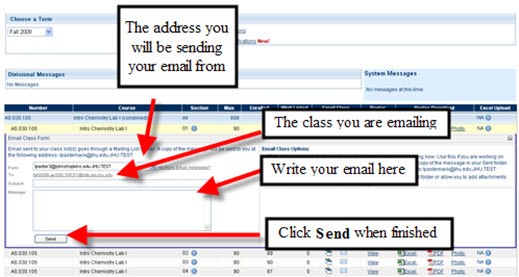Once you have opened a student roster, you can easily email a single student or your entire class. You can use either an External Mail Client (such as Outlook), or you can do it directly on the SIS site.
Page Contents:
To Email Your Students Via an External Mail Client:
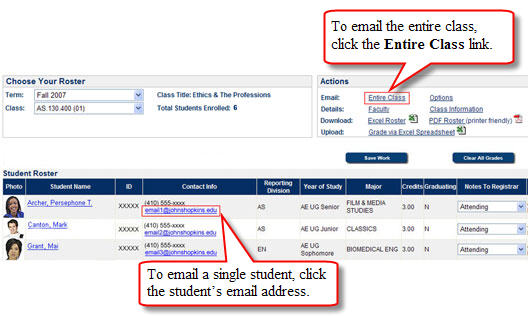
Email Single student:
Open up your email application (such as Novell GroupWise or Outlook)
Click the student’s email address from the Contact Info column. A blank email addressed to the student will open.
Compose your email and click Send
Email Entire class:
Open up your email application (such as Novell GroupWise or Outlook)
Click the Entire Class link located under Actions.
An Important Note popup will appear in regards to your email address. Click Continue if your email address(es) are correct. Next, a blank email addressed to the class list will open.
Compose your email and click Send.
See Also
-
- Before emailing your entire class, you should review and, if necessary, update your email address(es) in SIS. See additional instructions.
- The Section Email Lists FAQ provides answers to common questions related to emailing your course roster(s).
To Email Your Class Via SIS:
From the class lists page, select the first Email Class icon for the class you wish to email. An Email Form will appear below.
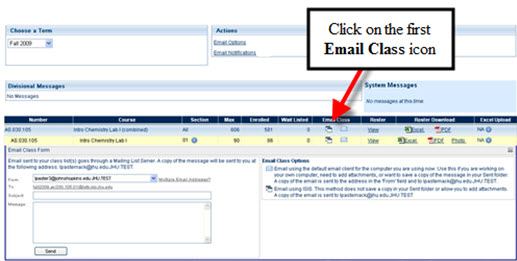
In the email form, the first line indicates which email address you are sending the message from. Click the dropbox to select a different email address if necessary.
The second line indicates the class you are emailing.
Compose your email using the Subject and Message fields.
Click send when you are finished.