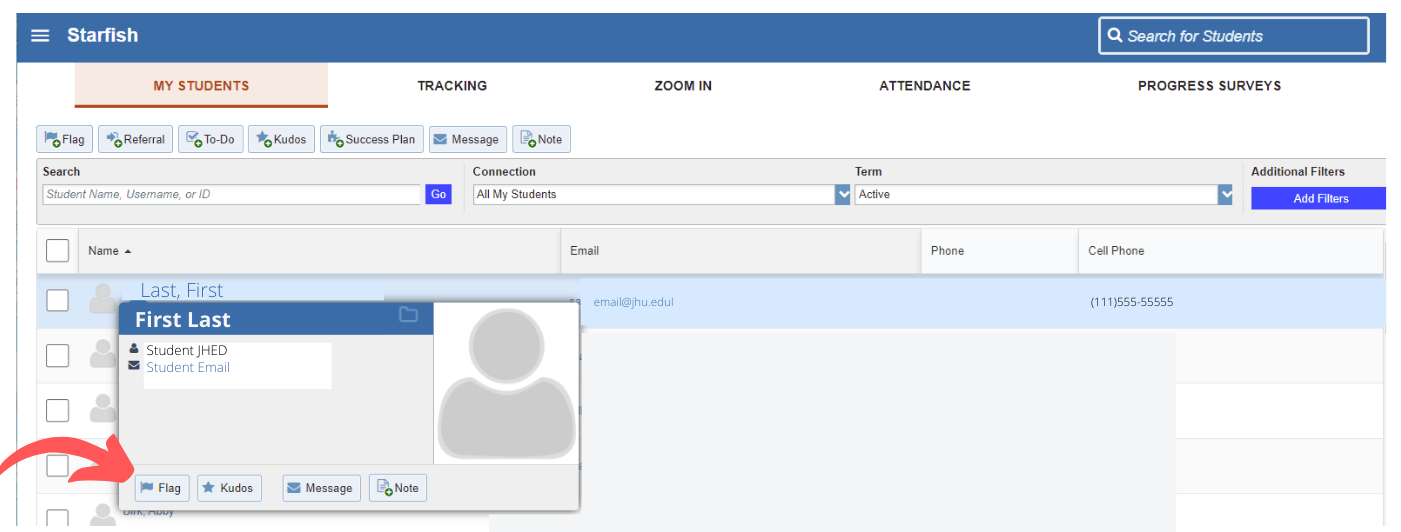To Raise a Flag Inside a Progress Survey:
Option 1
1. On the home page, select “Outstanding Progress Surveys” at the top.
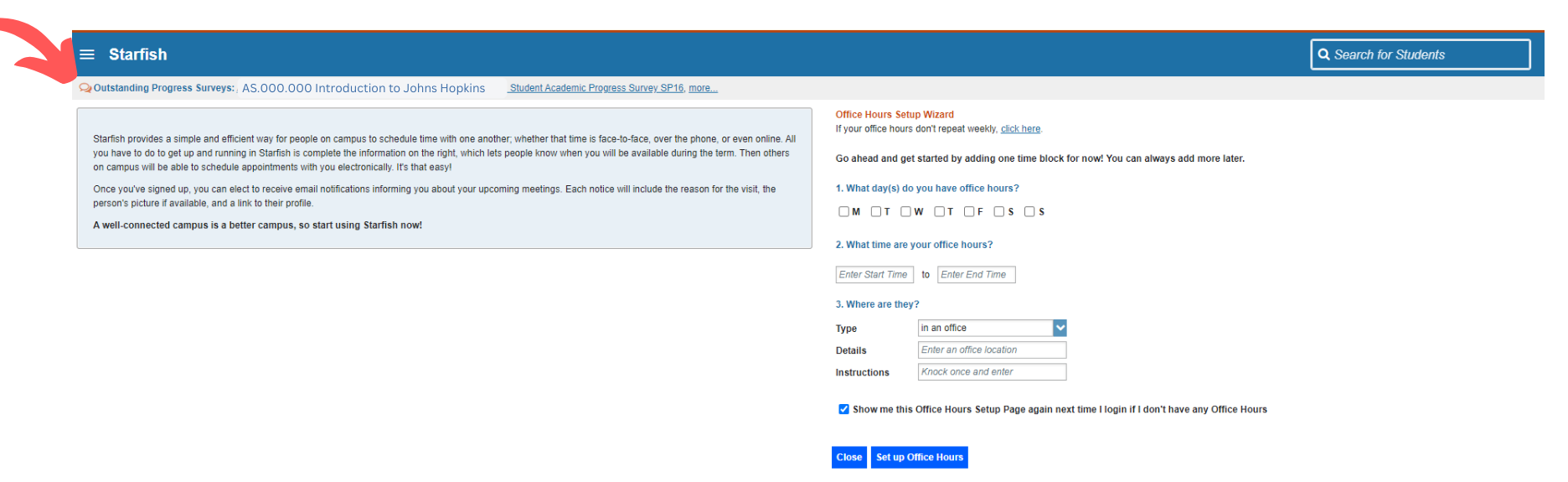
2. You may need to select the survey for the current semester from the drop-down menu.
3. Once in the open survey, your list of students will populate alphabetically by last name.
4. Click the appropriate flag to raise, if any. Add any notes and select “SUBMIT” at the bottom of the page.
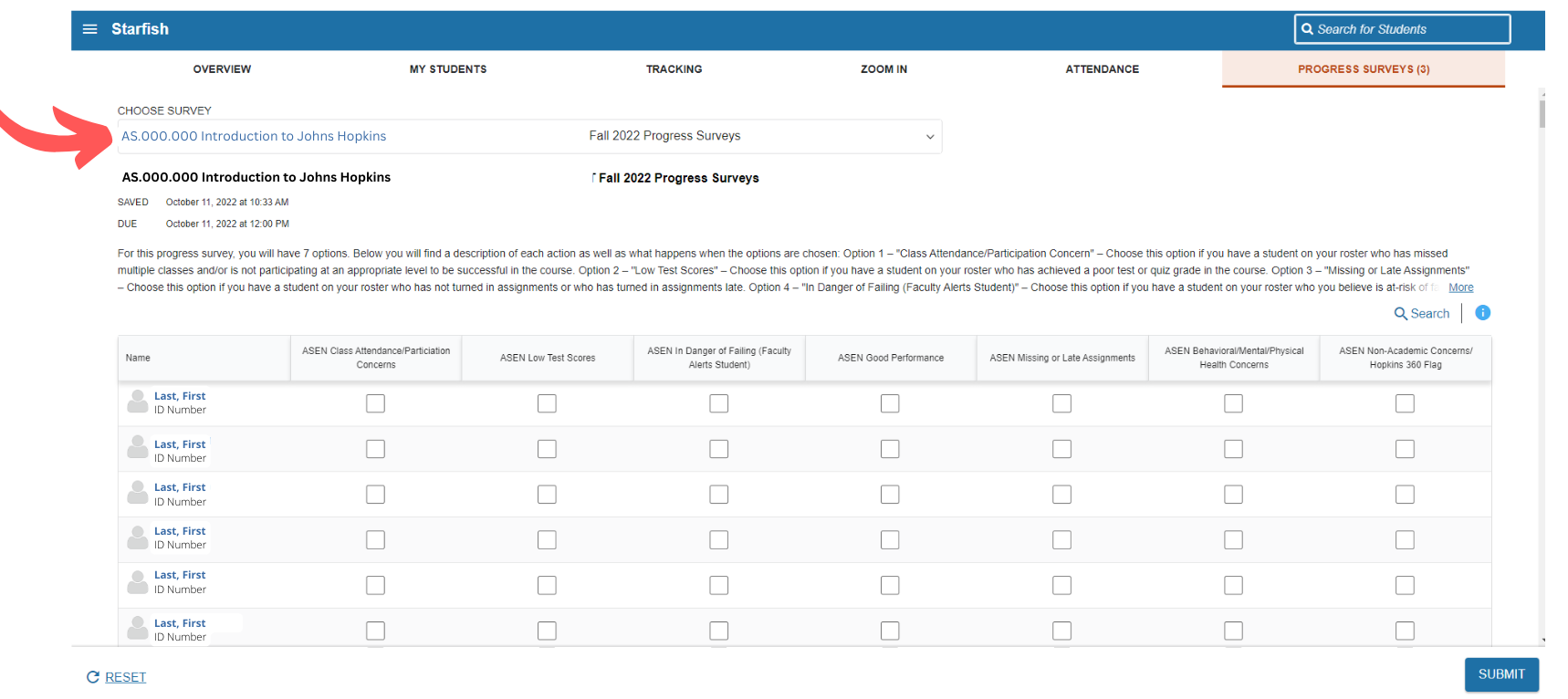
Option 2
1. Select the three lines at the top left of your Starfish home screen.
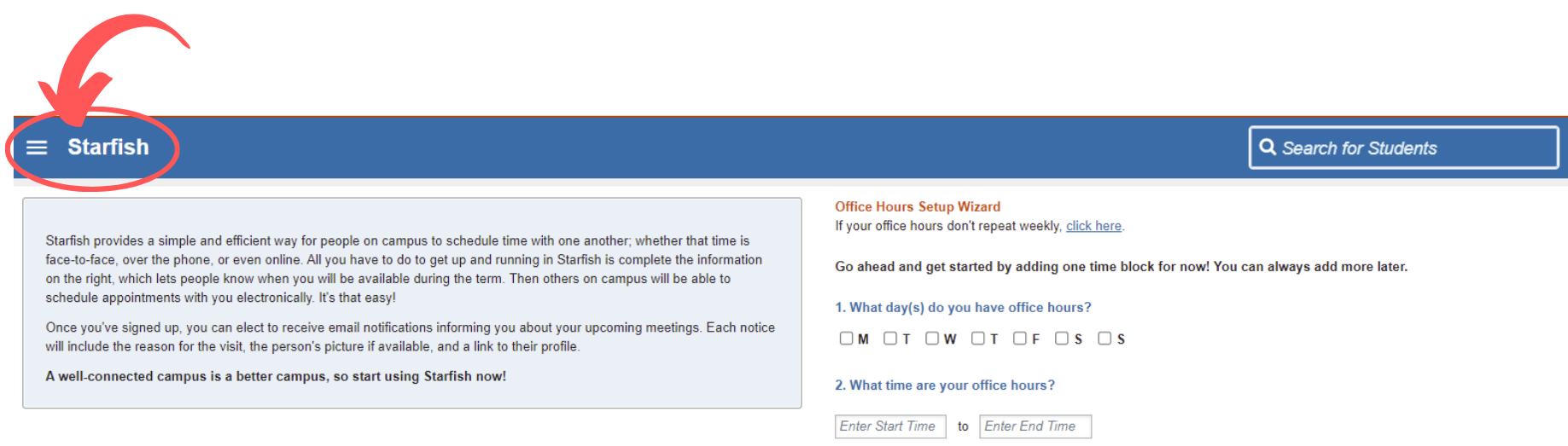
2. Select “My Students” in the menu that slides out.
3. A list of your students will populate alphabetically by last name.
4. You can either select the student you would like to raise the flag for (3A) or search for the student by name or connection (3B)
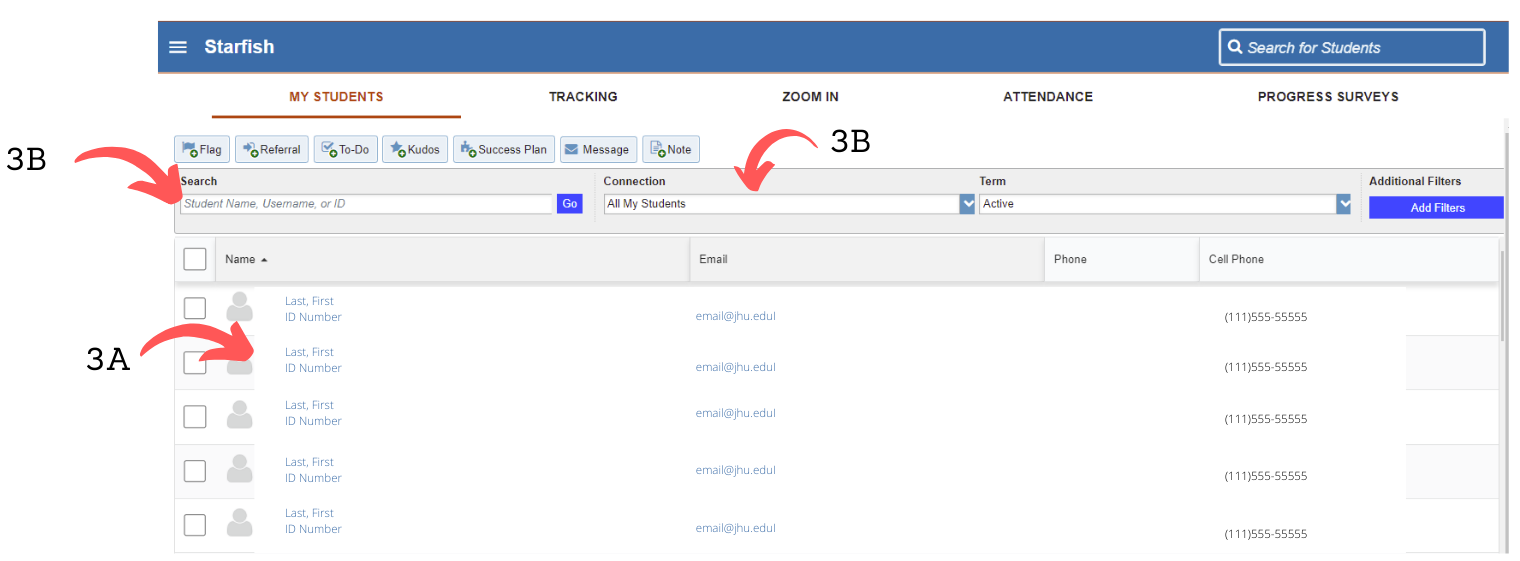
5. Hover over the student’s name.Select the “Flag” button directly under the student’s name.
6. Select the flag type, enter the course content, and write comments that would help clarify the reason the flag was raised.