Authentication Issues
VoiceThread Account Verification
- You get a screen stating “You already have a VoiceThread account under the email address [email protected].”
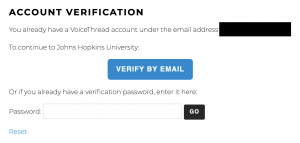
Note: the VoiceThread password is NOT your JHED password; you will need to reset the local password used by VoiceThread.
1. From the verification page, click on the link that says “Reset“. This will take you to the password-reset page.
2. Enter the email address to have the password-reset email sent.
Note: email must be deliverable.
3. Check your email; you should receive something like:

Note: If you do not receive the email to reset password, check your SPAM/JUNK mail folder.
4. Follow the link to the VoiceThread – Password Reset screen and change your local password.
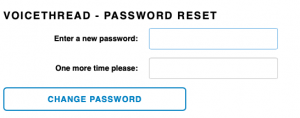
5. Once you’ve changed the password, clear your Browser cookies and quit Browser windows.
6. Relaunch Browser, go back to the VoiceThread link again.
7. Enter the new local password on the Account Verification page.
If you have trouble merging accounts, please contact [email protected] and tell us the existing email and your new account.
Browser Issues
VoiceThread is supported in full in:
VoiceThreads can be opened and viewed, but audio and video cannot be recorded in the following browsers. As these browsers evolve to support HTML5, this may change.
- Safari
- Microsoft Edge
Internet Explorer does not support HTML5 and therefore cannot be used with VoiceThread.
For the best possible experience, your web browser should be fully up to date, but at minimum no more than two versions behind.
Troubleshooting
