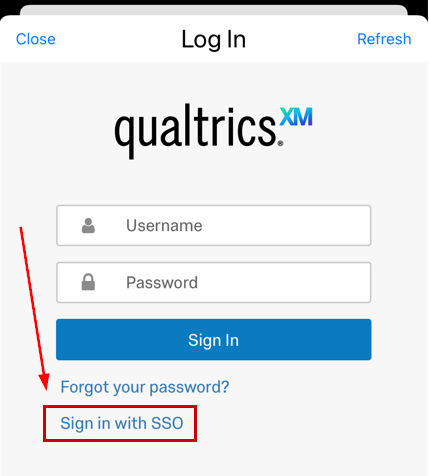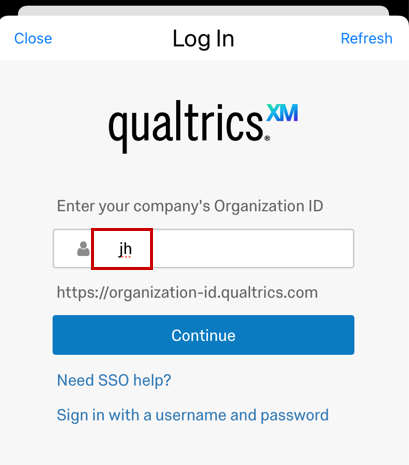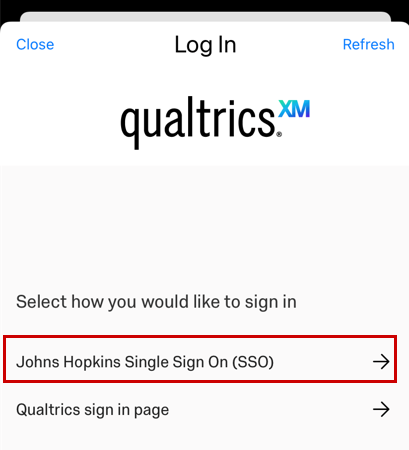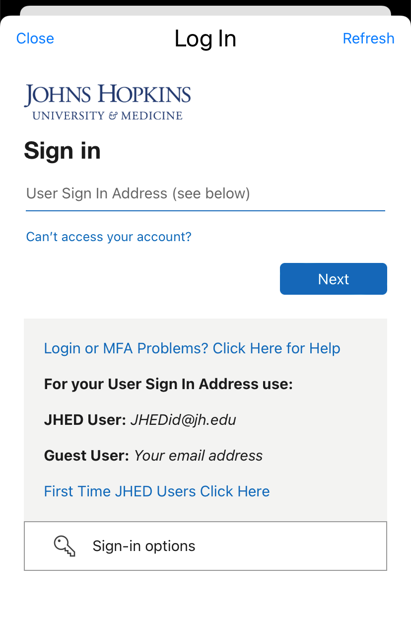The Offline Survey App from Qualtrics allows users to administer surveys from mobile devices or tablets without an internet connection. Offline response will be collected on your device and then uploaded back into Qualtrics as soon as an internet connection is established.
Generating API Key and Downloading the App
Please refer to the Getting Started section of the Qualtrics Offline App guide for steps on generating your API key and downloading the application.
– Note: Most users by default will have the permissions needed to generate their API key. If you are unable to do so, please submit a Support Request.
Logging In
Once you have downloaded and installed the Offline Survey App on your mobile device, follow the instructions below for signing in:
- Open the Offline App. Click the Sign in with SSO option.
- Enter jh for the Organization ID. Click Continue.
- Select the Johns Hopkins Single Sign On (SSO) option from the next screen.
- Once selected, proceed with JHED Authentication.
Using the Offline App
For an overview on how to use the Offline App, downloading surveys, settings, and more, please refer to Qualtrics’ support page on the Offline Survey App.