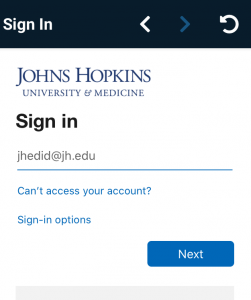March 2020 – VoiceThread recently released new versions of their mobile app for iOS and Android
- iOS – https://apps.apple.com/us/app/voicethread/id465159110
- Android – https://play.google.com/store/apps/details?id=air.VoiceThread
They simplified the login process for institutions.
Steps to Login to JHU’s VoiceThread
1. Select ‘Find My Institution‘
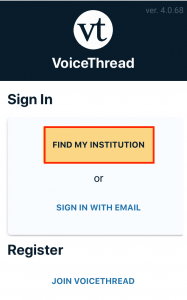
2. Find ‘Johns Hopkins‘ and select it (check mark)
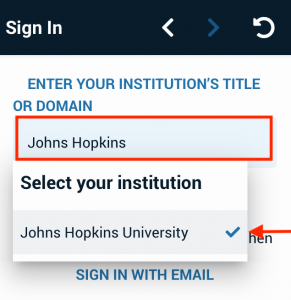
3. Select ‘Sign In‘
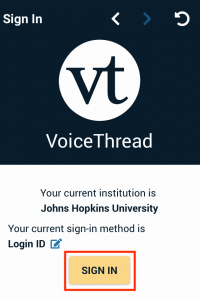
4. You should see the prompt to enter your Johns Hopkins Enterprise ([email protected]) account and password