All users without a JHED ID (prospective students, parents, guardians, alumni, and others) are required to create a guest account before they can request support via SEAM’s online form.
Important: If you already have a guest account as an Authorized User for SIS, you can use that account to log in to SEAM’s online form, you do not need to create another account.
How to Set Up a Guest Account
Setup instructions will differ depending on the type of email address you use to set up your account.
With a Google or Microsoft Email Address
If you would like to use an existing Google or Microsoft email address, you will need to complete this one-time process that will allow you to create a guest account and log in to SEAM’s online form.
- Visit the create an account page. Fill out the form, then click the Submit button.
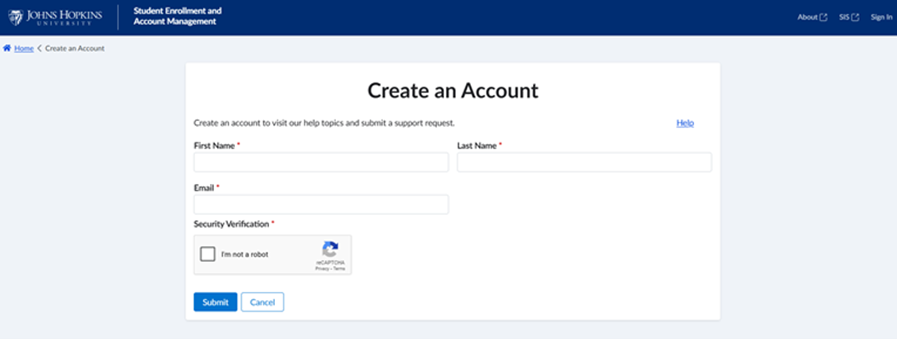
- You should receive an email with further instructions. Open the email and click on the link to finish setting up your account.
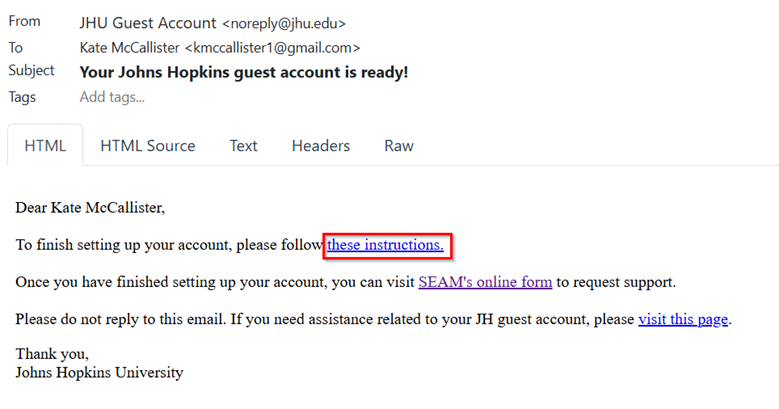
- If you are presented with the Johns Hopkins sign-in page, enter the email address you used to set up your account and click Next.
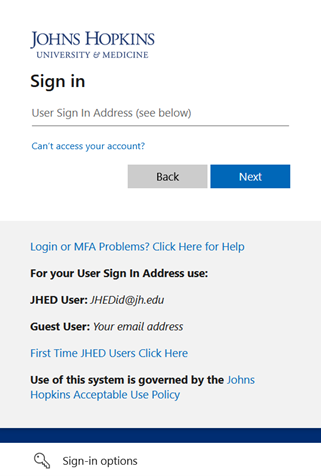
- Next, you will be prompted to sign in to the email account you used to set up your guest account.
- Google accounts – select the email address you used to set up your account, then enter your email password and click the Continue button.
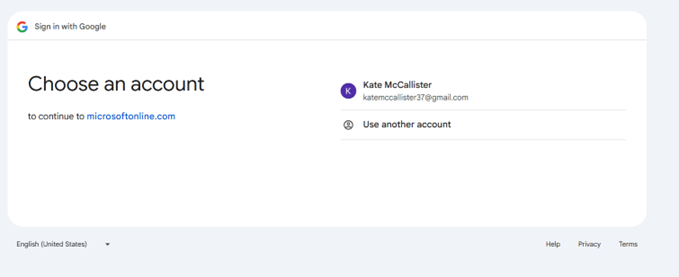
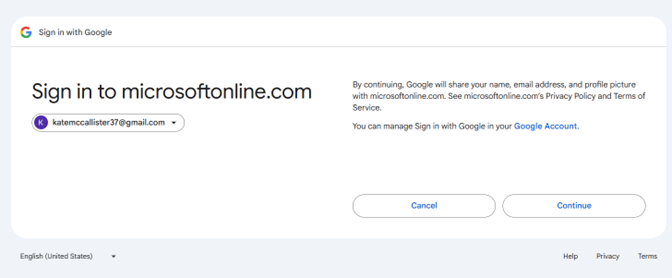
5. Review permissions for Johns Hopkins and click the Accept button.
- Google accounts – select the email address you used to set up your account, then enter your email password and click the Continue button.
6. You are now logged into SEAM’s online form and are able to submit a request for support!
With Any Other Type of Email Address
If you have an email account other than a Google or Microsoft account, you will need to complete this one-time process that will allow you to create a guest account with your existing email address. Once you complete the steps below, you can log in to SEAM’s online form.
- Visit the create an account page. Fill out the form, then click the submit button.
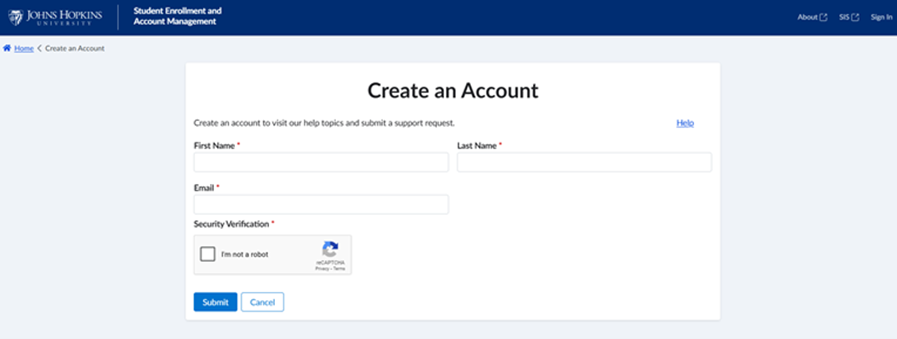
- You should receive an email with further instructions. Open the email and click on the link to finish setting up your account.
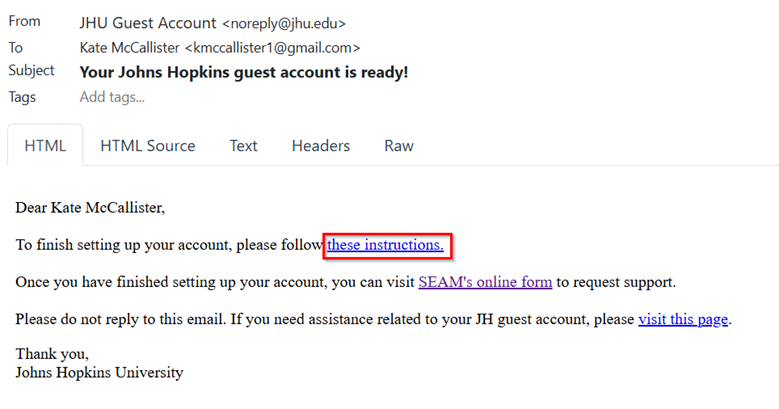
- Click the Send code button.
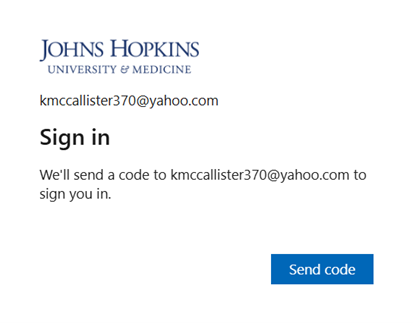
- Look for an email from Johns Hopkins (via Microsoft), with the subject line: Your Johns Hopkins account verification code.
- Copy the account verification code from the email.
- Go back to the Sign in page and enter the code.
- Click the Sign in button.
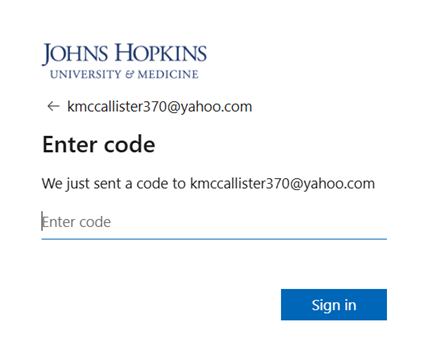
- Review permissions for Johns Hopkins and click the Accept button.
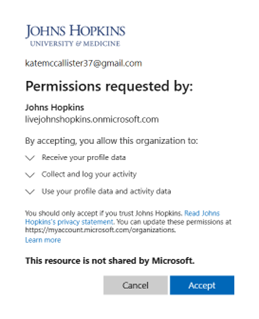
- You are now logged into SEAM’s online form and are able to submit a request for support!
