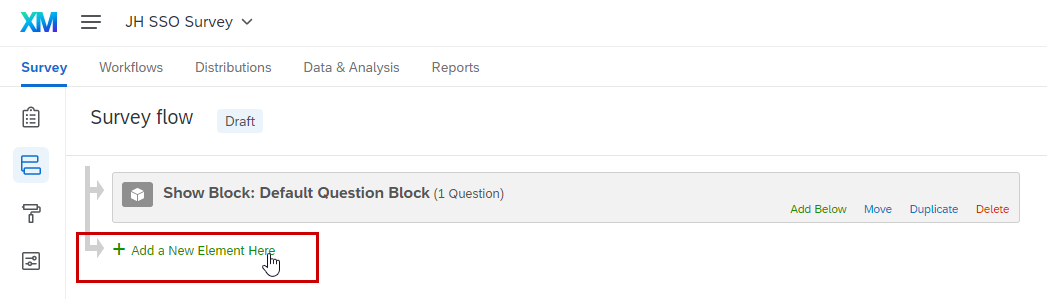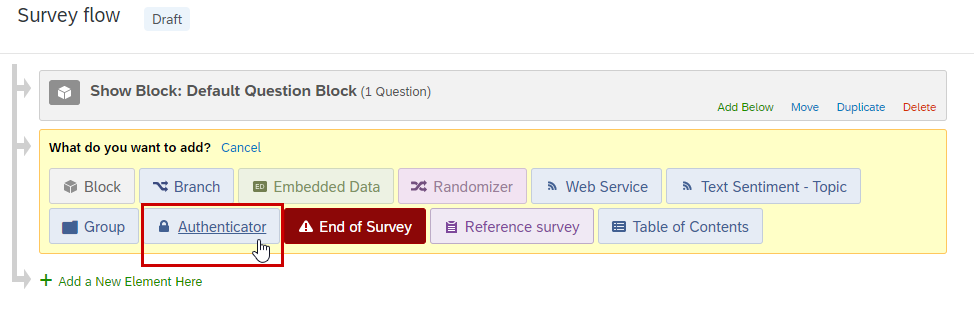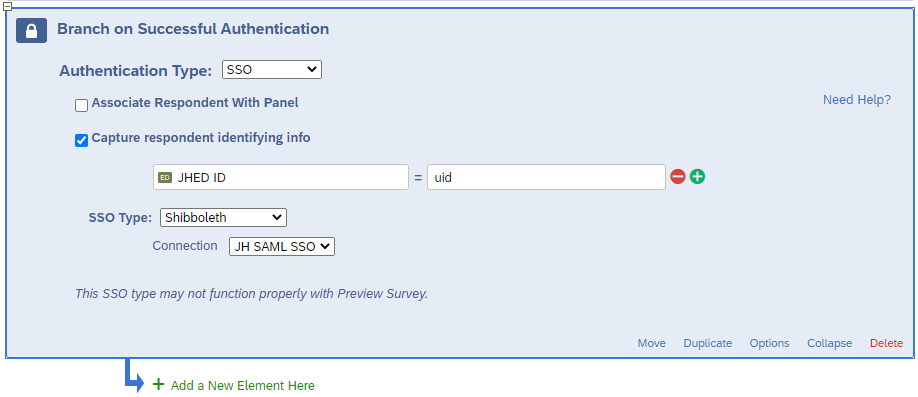Adding Johns Hopkins Single Sign On (SSO) authentication is a great way to add a layer of security and restriction to your surveys. Anyone without JHED credentials will NOT be able to access your survey. Learn more about Qualtrics Authenticators. Below you will find steps to configure the JH SSO authenticator on your survey(s).
- Configuration
- Available Identifying Information fields from SSO (Embedded Data)
- Authenticator Options
Configuration
- Once your survey has been created, navigate to the Survey flow tab on the left side of the screen.
- From the Survey flow screen, select Add a New Element Here and then Authenticator from the list of available options.
- Configure the Branch on Successful Authentication screen as follows:
- Authentication Type: SSO
- Associate Respondent With Panel: Unselected
- Capture respondent identifying info: Selected – this will allow you to capture pre-populated, identifying information when the user authenticates, such as JHED ID, name, department, etc. See below for a list of fields available.
- SSO Type: Shibboleth
- Connection: JH SAML SSO
- Click Apply at the bottom right of the screen to apply your SSO configuration.
Please Note: You will likely need to move your Authentication block in the survey flow, dependent on when and where you are expecting authentication. To require authentication prior to the start of the survey, configure the survey flow as follows (below). You can drag and drop the different blocks of the survey using the Move button.
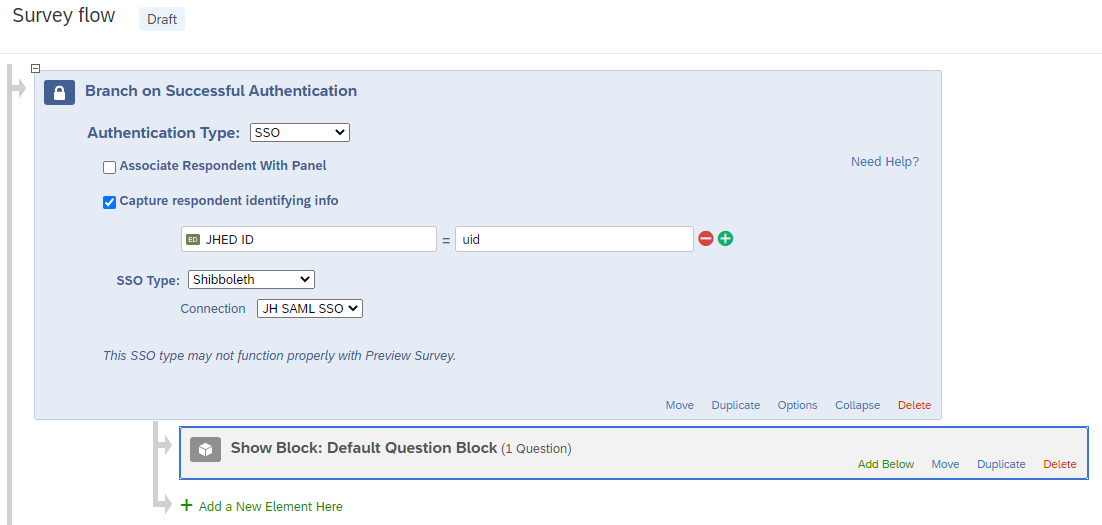
Available Identifying Information fields from SSO (Embedded Data)
| Field | SSO Attribute |
|---|---|
| Preferred First Name | urn:oid:1.3.6.1.4.1.6565.1.1.1.292 |
| Last Name | sn |
| Preferred Last Name | urn:oid:1.3.6.1.4.1.6565.1.1.1.377 |
| JHED ID | uid |
| Hopkins ID | urn:oid:1.3.6.1.4.1.6565.1.1.1.1 |
| Division | urn:oid:1.3.6.1.4.1.5923.1.1.1.4 |
| Entity (e.g. Johns Hopkins University) | urn:oid:1.3.6.1.4.1.5923.1.1.1.3 |
| Department | department |
| Phone | phone |
| Title | urn:oid:2.5.4.12 |
Authenticator Options
Qualtrics has a number of authenticator options available for customization. Users can adjust the maximum number of authentication attempts, authentication prompt text, error text, and more. Please refer to Qualtrics Authenticator Options for more details on how to adjust these settings.