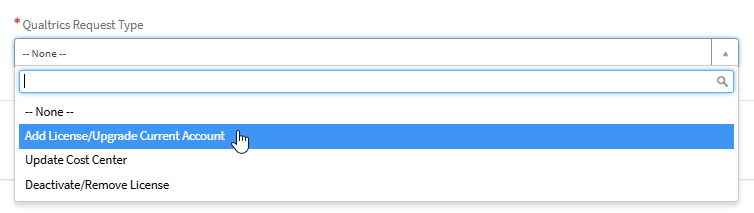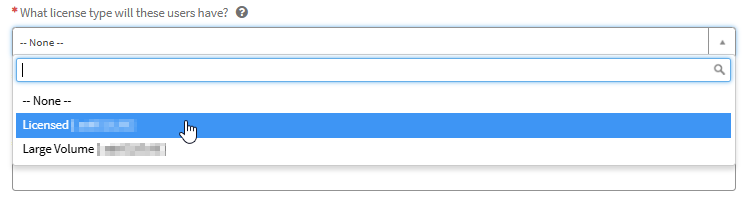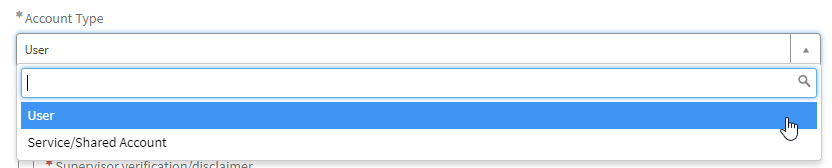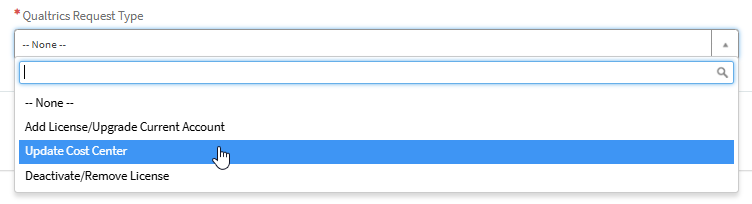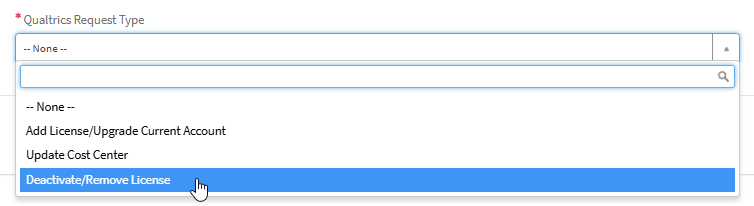The Qualtrics Request Form allows faculty, staff, and students to request a Qualtrics license, update their account’s billing information (for faculty/staff), and/or remove a Qualtrics license. See below for steps on how to populate and submit the form for each Qualtrics request type.
Add License/Upgrade Current Account
Upon first sign in at jh.qualtrics.com using Single Sign On (SSO), all users will be granted a Limited account, as outlined on the User Types and Permissions support page. To obtain either a Licensed or Large Volume account, please submit the form using this request type, which allows you to select with license type you’d like to provision.
- Open the Qualtrics Request Form and select the Add Licensed/Upgrade Current Account option from the drop down menu.
- From the What license type will these users have? drop-down menu, select the license you wish to provision.
- Licensed – The Licensed license type expands on Limited by providing an expanded feature set and increased survey, survey question, and response volumes.
- Large Volume – The Large Volume license type expands on Licensed by increasing the total number of allowed responses and outgoing survey emails per week. All other functionality and feature access remains the same as Licensed.
- From the Account Type drop-down menu, select the account type for the Qualtrics license.
- If User was selected, enter the JHED IDs of the users you are requesting licenses for. If Service/Shared Account was selected, enter the email address of the service account.
- Preexisting users and service accounts with licenses (whether Licensed or Large Volume) will not populate in the list.
- New service accounts must be established using a group email address and cannot be associated directly with an individual user. Only group accounts with Johns Hopkins domains will be accepted. (No Gmail, Verizon, etc.)
- If you are looking to upgrade a preexisting service account from Licensed to Large Volume, please first remove the license using the request form and then resubmit the form, marking Large Volume for the license type.
- Select the Supervisor verification/disclaimer checkbox to confirm that you have permission to use the provided cost center to purchase the service for business use only.
-
Enter the Cost Center for the license charges. Please Note: If cost center is valid, the Fund Number populates automatically.
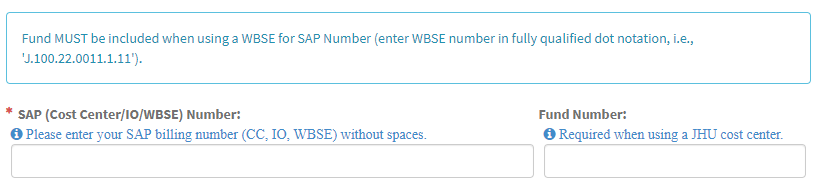
- Click Order Now on the right side of the screen once all the required information has been populated to submit and process the form. Once the licenses have been provisioned, you and any requested users will receive a conformation email from the IT Service Desk. This email also provides steps for signing in and additional account information.
- Students will not see the option to request licenses for other users. The form will automatically populate with their information as they are only able to request a license for themselves. Additionally, students will not be prompted to provide a cost center since the service is free for currently matriculated students.
- Faculty and staff from Krieger School of Arts & Sciences, School of Public Health, and Carey Business School will not be prompted to enter or provide a cost center on the form as these divisions are providing Qualtrics licenses to any of their users that request one. Additionally, faculty and staff from these divisions are not able to request service accounts through the form. They can only request a license for themselves or other users within their division that do not already have a license. Please submit a Qualtrics Support Request if you are a user in any of these divisions and are requesting a service account.
Update Cost Center
Faculty and staff have the ability to update their licensed account’s cost center using this request type. Faculty and staff from Krieger School of Arts & Sciences, School of Public Health, and Carey Business School will not see this option on the form. This also applies to current students.
- Open the Qualtrics Request Form and select the Update Cost Center option from the drop down menu.
- From the Account Type drop down menu, select the account type.
- If User was selected, enter the JHED IDs of the users you are updating cost centers for. If Service/Shared Account was selected, enter the email address of the service account.
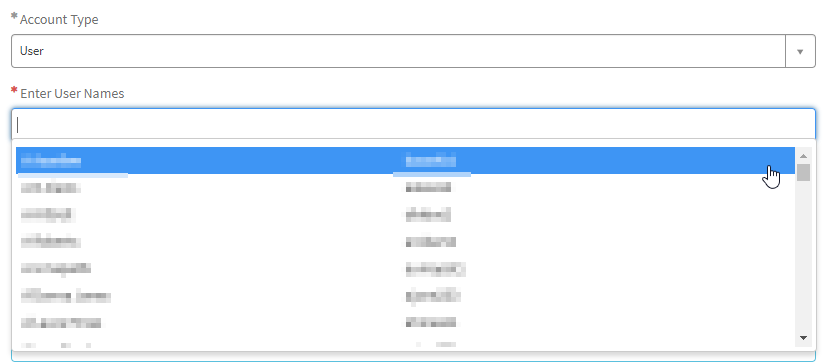
-
Enter the new Cost Center that you wish to apply to the account(s) entered above. Please Note: If cost center is valid, the Fund Number populates automatically.
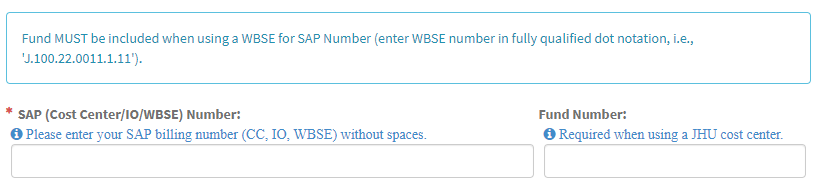
- Click Order Now on the right side of the screen once all the required information has been populated to submit and process the form. Once the cost center(s) have been updated on the specified account(s), you and any updated users will receive a conformation email from the IT Service Desk.
Deactivate/Remove
If you longer require a Qualtrics license and wish to remove it from your account, select this request type. By submitting this request type, your Qualtrics account will be downgraded to the JH-Limited user type, as outlined on the following support page.
- Open the Qualtrics Request Form and select the Deactivate/Remove License option from the drop down menu.
- From the Account Type drop down menu, select the account type.
- If User was selected, enter the JHED IDs of the users you are removing licenses for. If Service/Shared Account was selected, enter the email address of the service account.
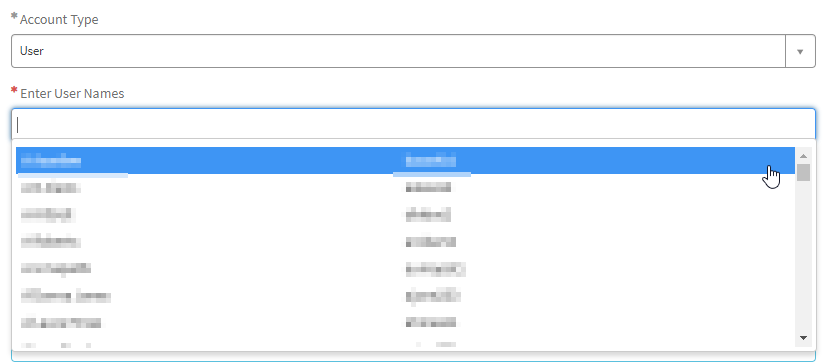
- Click Order Now on the right side of the screen once all the required information has been populated to submit and process the form. Once the licenses have been removed for the specified account(s), you and any updated users will receive a conformation email from the IT Service Desk.