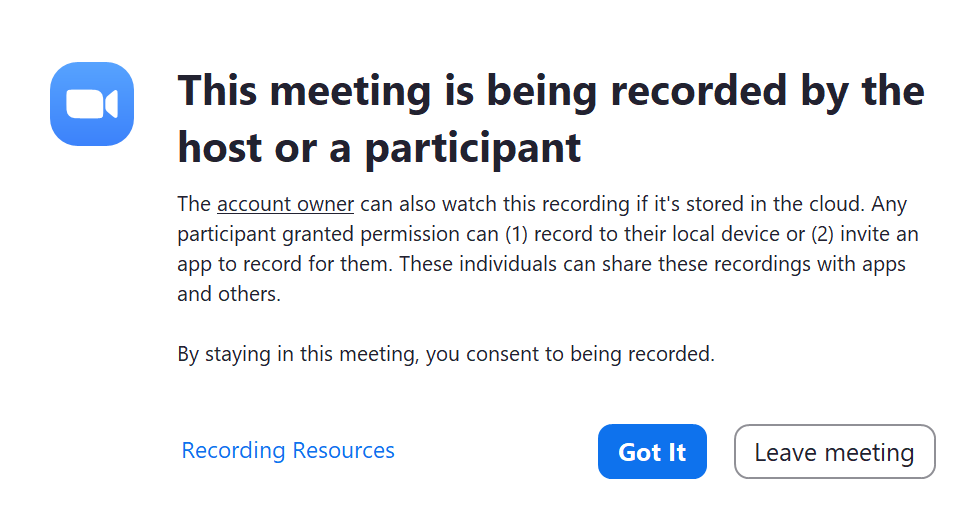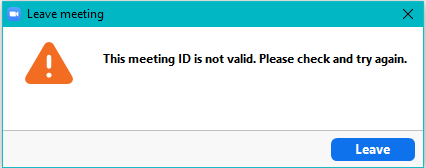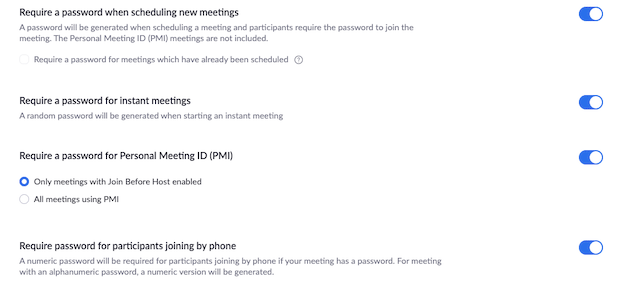– Effective September 27, 2020:
In efforts to heighten security, Zoom will require that all users have either a Passcode OR Waiting Room enabled for their meetings starting September 27, 2020. These security measures will provide hosts more control over meeting security options while keeping the join experience as friction-less as possible.
- For meetings that do not have either a Passcode or Waiting Room enabled by September 27th, Zoom will automatically enable the Waiting Room for you.
- You can customize the Waiting Room experience with an approved list of domains that can bypass the Waiting Room and join the session directly.
- The meeting host is required to admit participants from the Waiting Room into the meeting for them to join.
- Zoom has renamed “Passwords” to “Passcodes” to better align with their role in allowing participants to join a meeting.
At this time, no action is required. Any scheduled meetings without a passcode will automatically have the Waiting Room enabled.
For more details, including a comprehensive FAQ document, please visit Zoom’s support page. If you have additional questions, please reach out to [email protected].