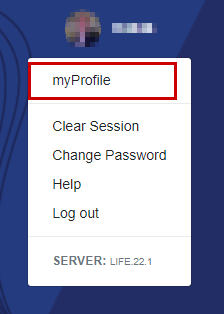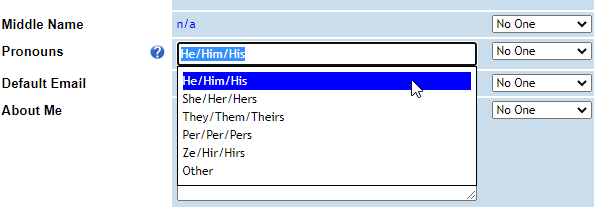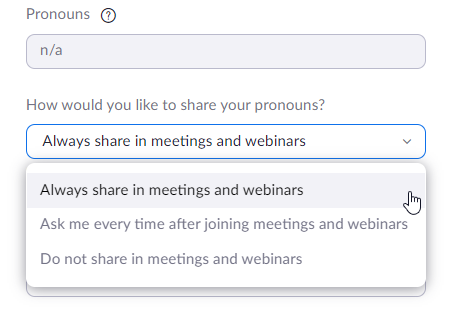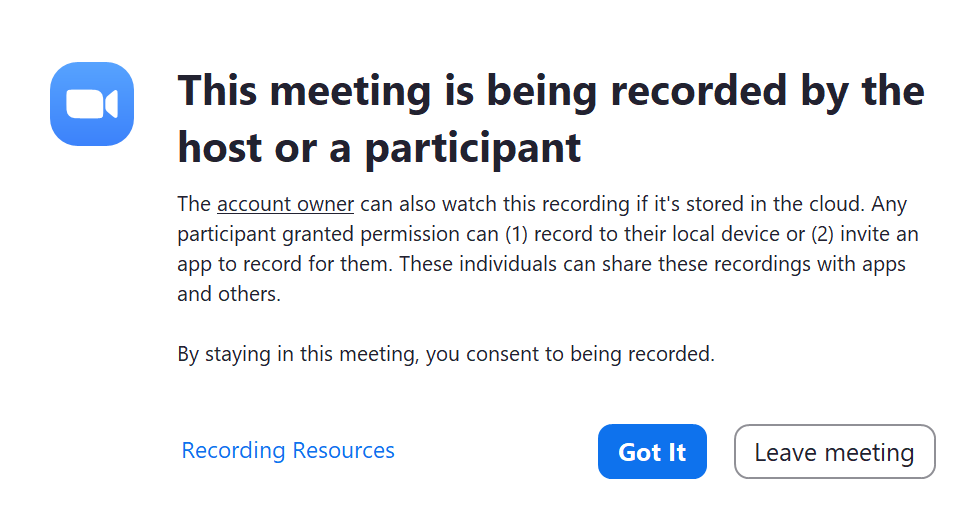– Effective August 29, 2020:
– Effective August 29, 2020:
To comply with Maryland’s law requiring all parties to consent before being recorded, all Zoom meetings and webinars will now have Zoom’s Recording Disclaimer enabled by default. With this feature, attendees will receive a notification when a recording starts or if they join a session that is already being recorded. The participant can then consent to stay in the session and be recorded or choose to leave the session altogether (disclaimer pictured below).
The disclaimer reads: This meeting is being recorded by the host or a participant. The account owner can also watch this recording if it’s stored in the cloud. Any participant granted permission can (1) record to their local device or (2) invite an app to record for them. These individuals can share these recordings with apps and others. By staying in this meeting, you consent to being recorded.
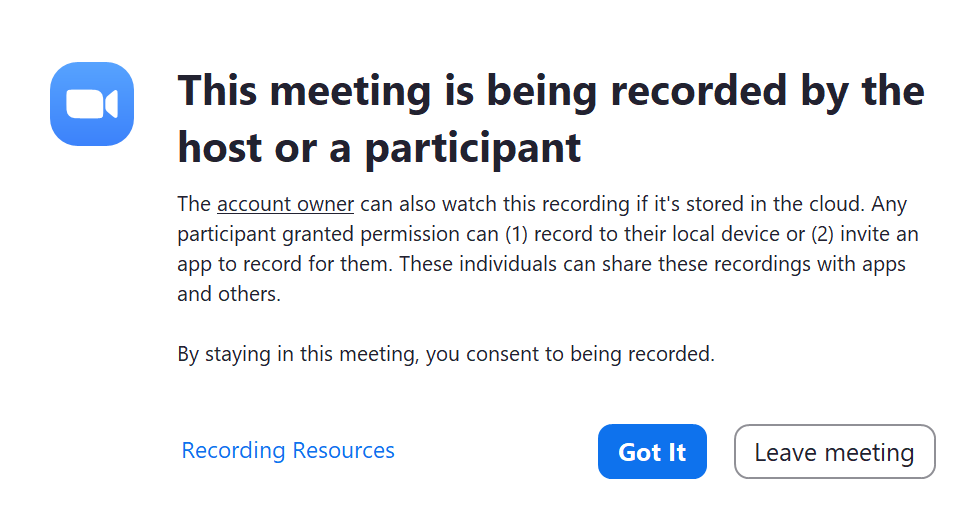 .
.
Faculty, instructors, and other academic personnel should review the Instructional Recording Guidelines for Zoom
Tips to Maintain your Privacy during a Recorded Session
Actively engaging in Zoom sessions is important. Participants may have concerns, however, of a Zoom session recording capturing their participation. Meeting hosts or instructors are taking steps to minimize this. In addition to the consent, participants can also use the following steps and features to take control of what is shared when a session is being recorded.
- Change your participant name displayed in Zoom (e.g. only use your first name, replace your name)
- Disable your video
- Mute your audio
- Do not communicate via the chat feature
- Do not upload an identifiable profile photo
Please refer to Zoom’s Attendee Controls for more information on how to use these features.