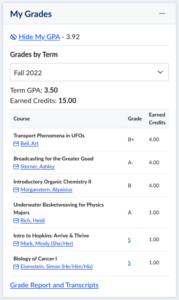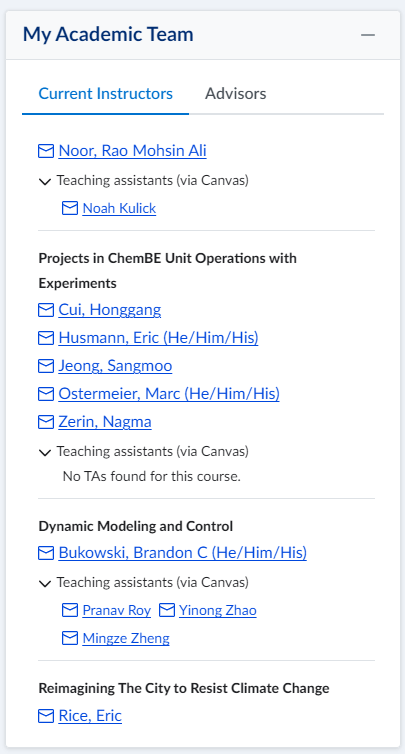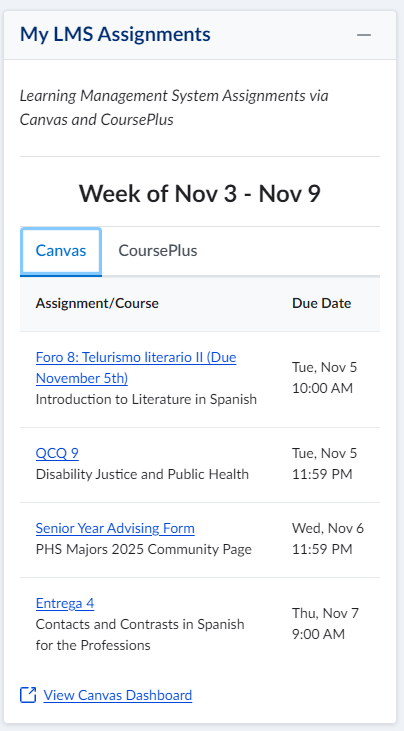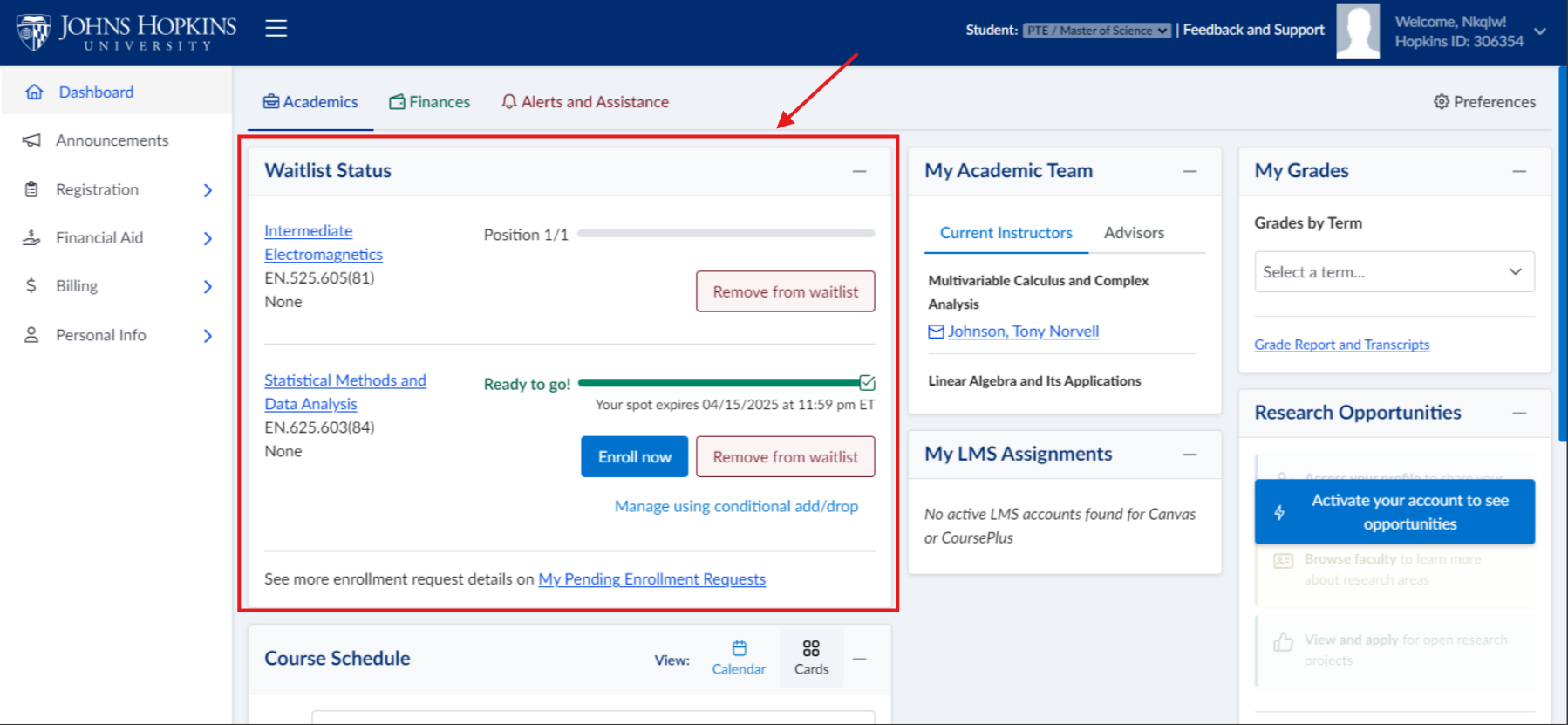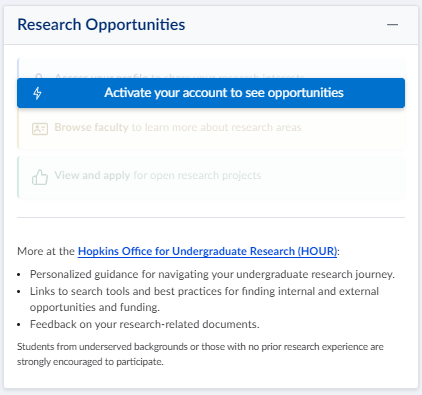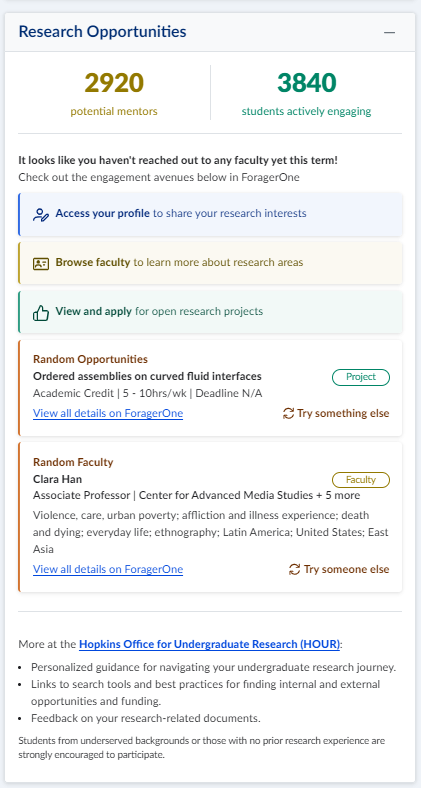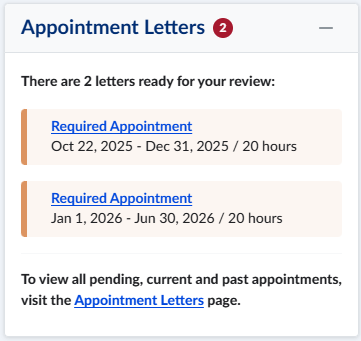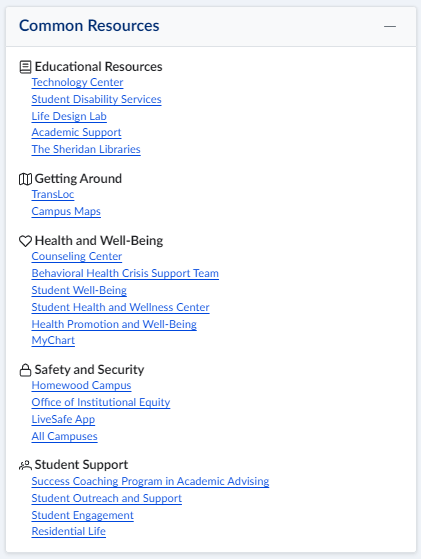The student dashboard acts as a “front door” for students, providing them with easy access to valuable features “in one place”. The content presented is specific to the student. The dashboard has been designed to provide a consistent modern look and feel that is both responsive (mobile friendly) and accessible to those with disabilities.
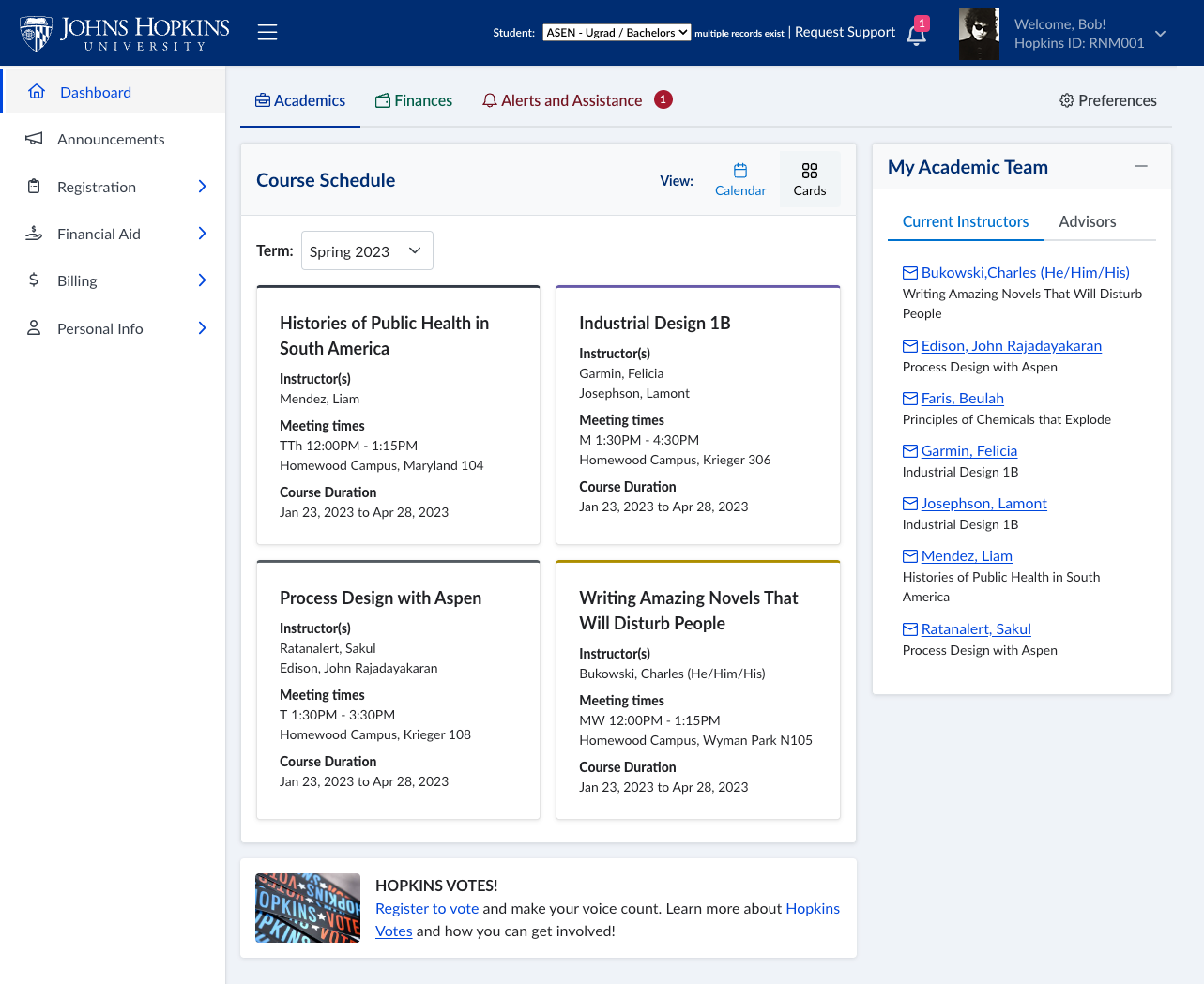
Academics
Course Schedule
The course schedule feature provides students with a mobile friendly view of their course schedule in either a calendar or card view. Special attention is given to asynchronous courses with no set time. Clicking on a course opens a summary of the course details with links to external systems. Students can also link this content into the calendar of their choice.

My Grades
The My Grades feature is located on the student dashboard under the “Academics” tab. This feature is a more accessible summary of the grades that are currently available in SIS > My Grades. Students with more than one instance will have the option to toggle between each and to select the subsequent term. “My GPA” is the equivalent of the latest cumulative GPA in SIS>My Grades.
My Academic Team
The My Academic Team feature provides students with access to their instructors and advisors for the courses and programs they are enrolled in, including the name, email link, and course or program. For students who use Canvas, teaching assistants will also display on the feature.
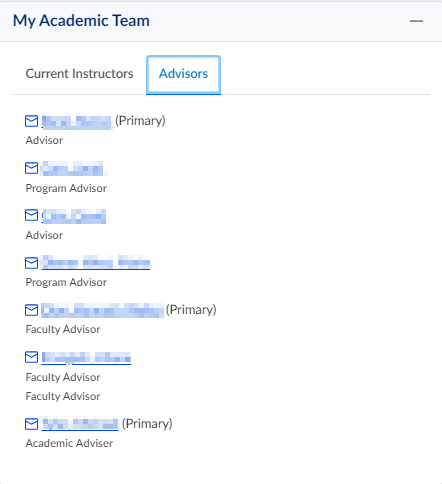
My Assignments
The My Assignments feature displays Canvas and/or CoursePlus assignments due in the current week. In order to see more information about the assignment, students can click the assignments name and they will be directed into the LMS.
Waitlist Status
The Waitlist Status feature keeps students informed about their waitlisted classes, some highlights include:
- Immediate Access: If you’re on a waitlist for any class, you will now see those courses highlighted on your dashboard, ensuring you won’t overlook crucial registration opportunities.
- Easy Registration: A user-friendly “Register Now” button is now available, making it simpler than ever to take action on your waitlisted classes using the same registration logic you’re familiar with across SIS.
- Mobile-Friendly: This feature has been optimized for display on mobile devices, so you can stay updated even when you’re on the go!
- Course Details at Your Fingertips: By clicking on the course title, you will be able to access all relevant details, offering you the insights you need to make informed decisions.
Reminder: While this feature enhances the student experience directly from the dashboard, students can still access “My Pending Enrollment Requests” for any additional actions they wish to take regarding waitlisted courses.
Research Opportunities
The dashboard now connects to ForagerOne, a platform enabling students to learn about research opportunities and engage with faculty members on their projects, with the support of HOUR. The feature encourages students to create a profile in ForagerOne. It also displays real time engagement data, quick access to the ForagerOne app, and for fun, it hosts a random opportunity and faculty generator!
Hopkins Votes
MD State mandated message encouraging students to vote.

Finances
Billing Summary
The Billing Summary provides a quick snapshot of the student’s current balance and provides links to existing billing information that is already available in SIS Self-service.
Amount Due
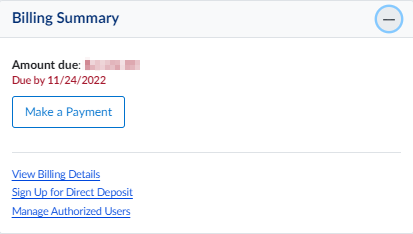
No Amount Due
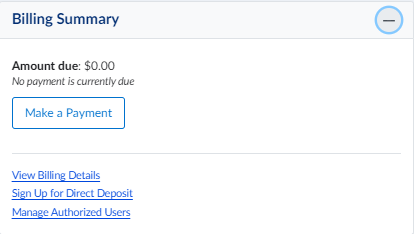
My Financial Aid
The My Financial Aid feature brings existing financial aid information into one place. Students can easily see their current financial aid offering, status, and follow up with important to do’s.
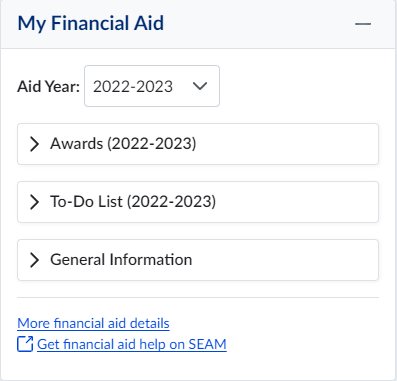
Appointment Letters
The Appointment Letter feature is available to students who have received PhD job appointments from their departments. This tool provides quick access for students to review their offers, approve them, or provide feedback to an academic coordinator. The newly designed Appointment Letters page will showcase all past and pending appointments, including job duties, pay details, PhD student union information, and other relevant contact information.
J-Card Info
The JCard feature provides a quick way for students to view their balance, add more J-cash, and report a lost card.
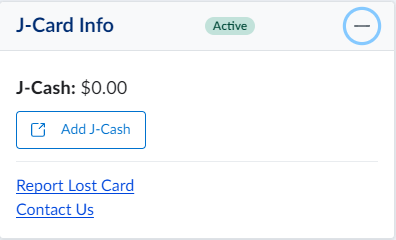
Alerts & Assistance
Alerts
Alerts are presented in a prominent location with options to expand or hide details. Required actions presented to students have been improved to make their next steps clearer.

Common Resources
The Common Resources feature is located on the student dashboard under the “Alerts and Assistance” tab. These school specific resources have been consolidated and made available to you in one place.
(example for ASEN student)
My SEAM Support Cases
The My SEAM Support Cases feature provides students with quick access to their open support cases, as well as a link to request support. An indicator is featured on cases where the student has unread messages sent by the SEAM support team.
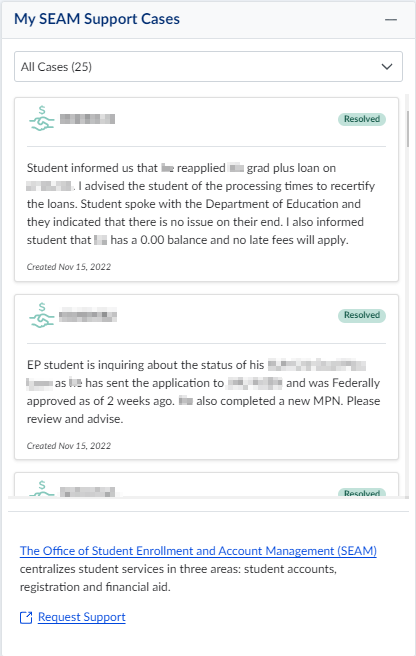
Feedback
Students can complete a brief feedback survey hosted on the dashboard providing the option to submit detailed feedback. Feedback will be monitored and used to make both quick and long-term improvements to the dashboard.