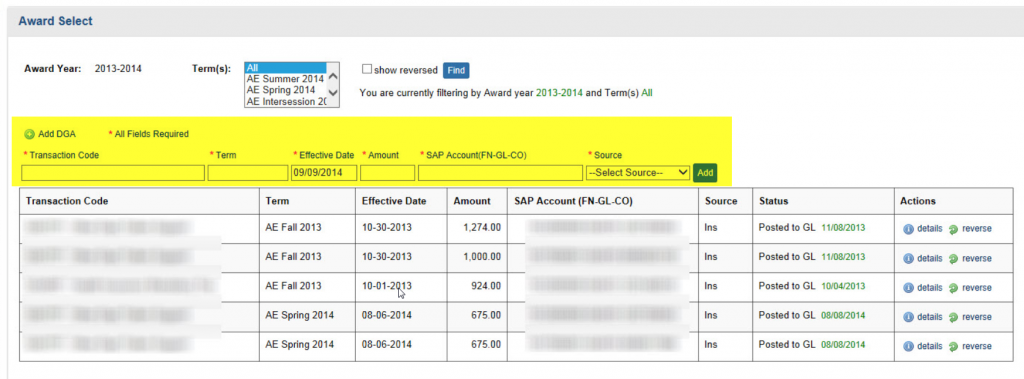- Search for a student.
- Click the View Details award year link.
- Click the Add DGA link. The add DGA record fields are displayed.
- In the Transaction Code field, type a transaction code for the record. Once you begin typing, the LOV will appear as a pull-down menu.
- In the Term field, type the code for the academic period for the transaction, or use the pull-down menu that appears once you begin entering the code.
- The Effective Date defaults to today’s date. Remember this is the date that the DGA award will post to the student’s account.
- In the Amount field, type the dollar amount for the award.
- In the SAP Account (FN-GL-CO) field, type or use the LOV which is established by your GL Favorite Codes to enter the appropriate SAP account numbers.
- In the Source field, type or use the LOV to select the source of the funds for the transaction.
- Click Add.
The new transaction is added to the grid displaying all of DGA awards for the defined time period.