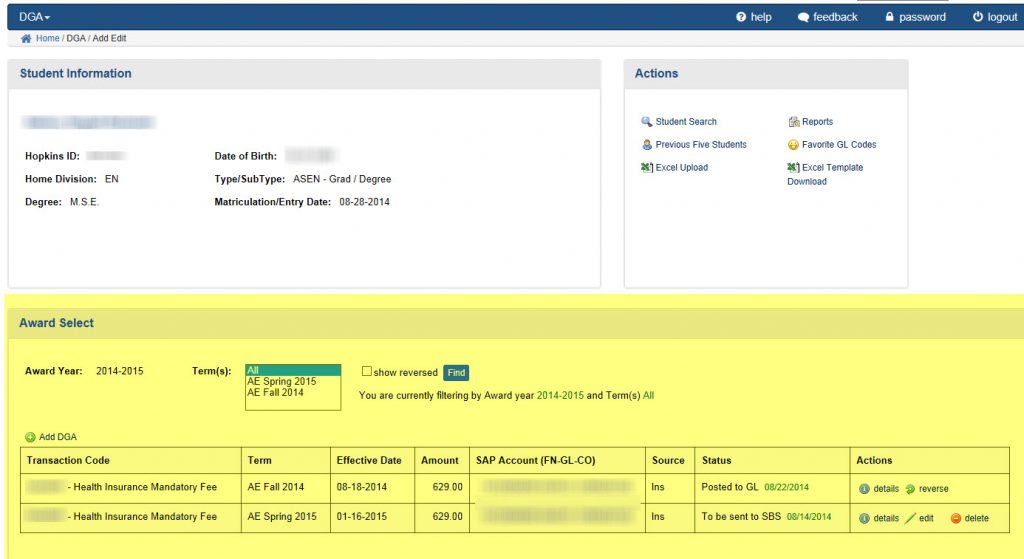You can review a student’s DGA award by clicking the Award Year link in the View Details column in your Student Search results. This will display the DGA Add Edit window for the selected record.
The Award Select region (highlighted in yellow) allows you to view the details for a student’s DGA awards by Award Year and Term. You will use this region to add awards, edit existing awards, delete/reverse awards, and view award details.
Actions > Add DGA 
This link allows you to add a new award to the DGA record.
-
- Transaction Code – identifies the type of support: tuition, fee, salary, fellowship.
- Term – the semester for the award.
- Effective Date – the date when the award is posted to the student’s account.
- Amount – The dollar value of the award.
- SAP Account (FN-GL-CO) – the general ledger account for the transaction.
- Source – The source of the funding for the award. This relates to the CUFS budget number. The choices are Federal (grants and contracts), State (grants and contracts), Private (gifts, grants and contracts), International (gifts, grants and contracts), and Institutional (general funds, endowment income, etc.)

Actions > Details
This link in the Actions field at the end of an award row displays the Details window for the selected transaction.
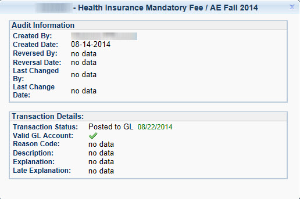
The Details link provides additional information, including:
-
- Audit information such as who created or modified the record and when
- Transaction details which includes whether the transaction has been sent to the students SBS account and if the general ledger/SAP account number is valid.
-
- Transaction Statuses –
-
- To Be Sent to SBS
- Sent to SBS
- Reversed
- Posted to GL
-
- Transaction Statuses –
- Reason Code – All reversed DGA transactions must have a Cost Transfer Reason. When reversing a DGA transaction, use the LOV to select the appropriate reason.
- Explanation – this field allows you to type any additional information for the cost transfer in the free-form text field.
- Late Explanation – When the reversal occurs more than 90 days after the original transaction date for federal grants and contracts, you must type an additional explanation for the cost transfer.
-
Actions > Reverse 
This link allows you to reverse an award that was previously entered. This link will only appear for those awards eligible to be reversed.
Actions > Edit
This link allows you to edit awards that have not yet been set to the student’s account and the general ledger. The Edit link will only appear for those awards that are eligible to be edited.
Actions > Delete
This link allows you to delete an award that you have previously awarded. This link will only appear for those awards that are eligible to be deleted.