From the Faculty Dashboard, click the View link in the Roster column for the class you want to grade.
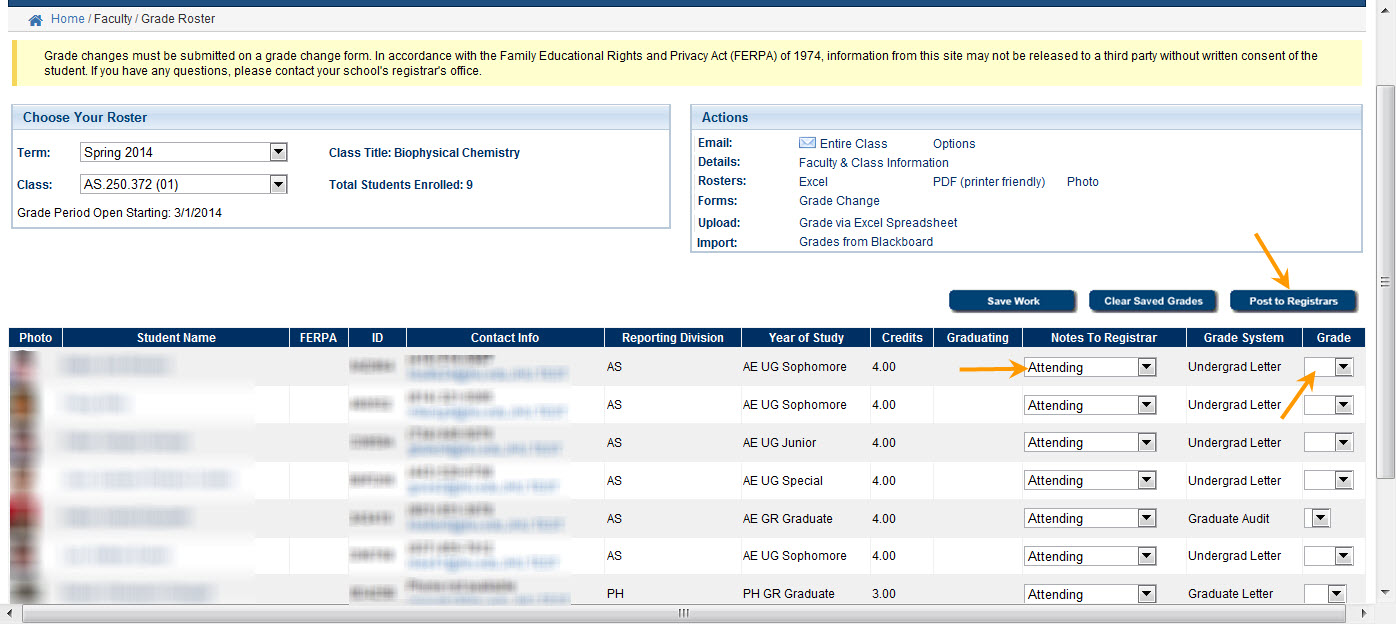
1 – Select the appropriate option in Notes To Registrar from the dropbox to indicate if a student attended, stopped attending, or never attended class.
2 – Use the drop-down fields in the Grade column to select a grade for each student.
If you are a faculty member at the Krieger School of Arts and Sciences or Whiting School of Engineering, you should not grade students who never attended class or stopped attending. Just leave the grade area blank. If you are a faculty member from any other division, you should grade all of your students, even if they never attended or stopped attending.
3 – Click the Post to Registrars button when you are ready to submit your final grades to the Registrar’s Office.
The grades will officially be submitted to the Registrar’s Office. In addition, the grades that you entered will no longer be editable. If you realize that you need to change a grade after they have already been posted, you will have to contact the Registrar’s Office.
