Click the Grade via Excel Spreadsheet link in the Actions region.
The Populate Grades via Excel Spreadsheet Upload region appears.
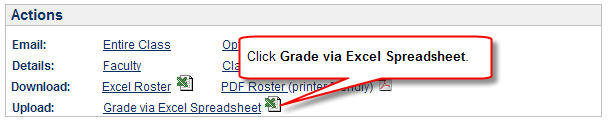
Click Browse button.
Navigate and select the Excel file on your computer then click the Open button.
The field beside the Browse button is updated with the path and the file name for your Excel document. Click the Upload button. A message appears indicating that the upload was successful.

Update any invalid grades by selecting a value from the Grade drop-box.
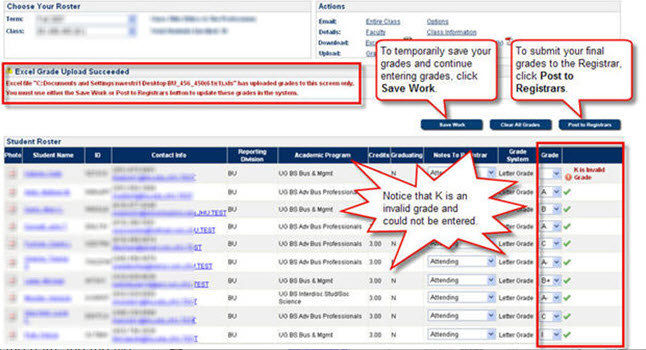
Click Save Work to save your grades and continue grading.
Click Post to Registrars to submit final grades.
NOTE: You will NOT be able to change grades in SIS after you click Post to Registrars.
