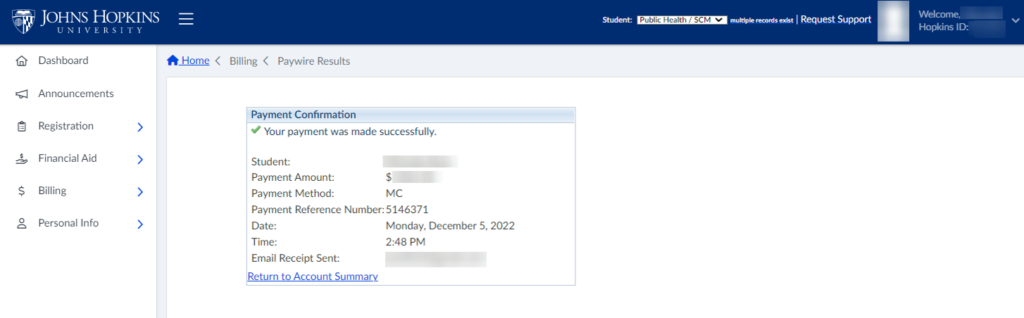How to Make a Credit Card Payment
How to Make an eCheck Payment
The eCheck Payment page allows you to make check payments towards your account. After you make a payment, your account balance is automatically updated. Before your payments are processed, your check information is checked for authenticity. You can proceed with eCheck payment only after the verification process has been completed successfully.
1. Under Billing, click Summary. Then click Pay by eCheck in the Payment Methods box.
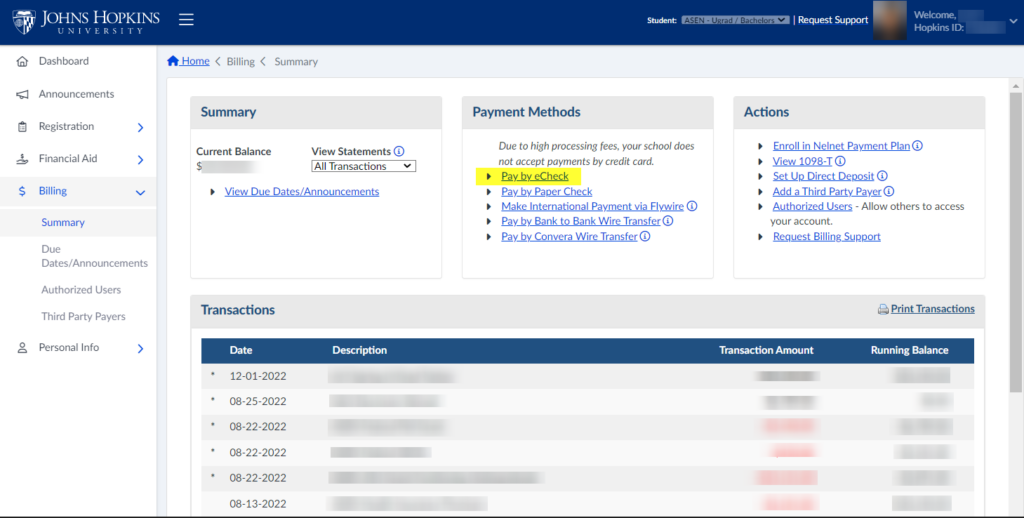
2. On the Paywire Payment page, complete the following:
- Select the Payment Amount. You may elect to pay the Current Balance, the Last Billed Amount, or Other Amount. The amount MUST be greater that $0.00.
- Complete the Bank Account Information (account holder name).
- Enter an Email Address for a receipt
- Click Next.

3. On the next page, confirm all eCheck Payment Information. If there are errors, click Back to correct them. To continue with payment, click Make Payment. You will be redirected to our eCheck processor’s site to complete the transaction.
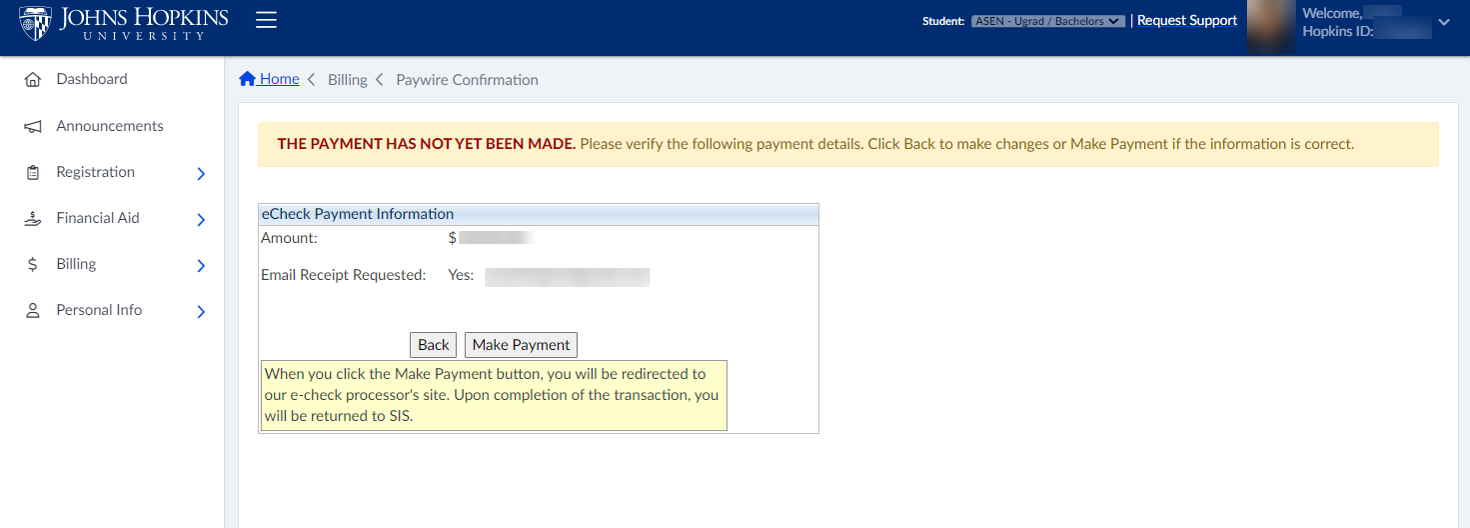
4. Next, complete the Payment Information Page with Routing and Account information. All fields are required in this page. Click Next.
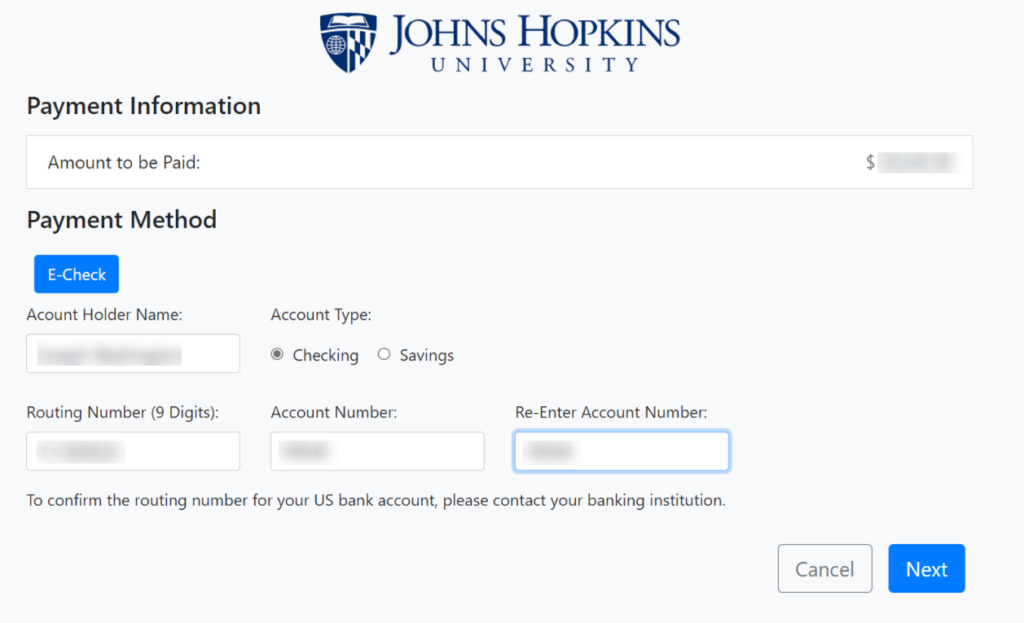
5. Before continuing with the payment process, review and confirm all information entered. Click Authorize to complete the eCheck payment process.
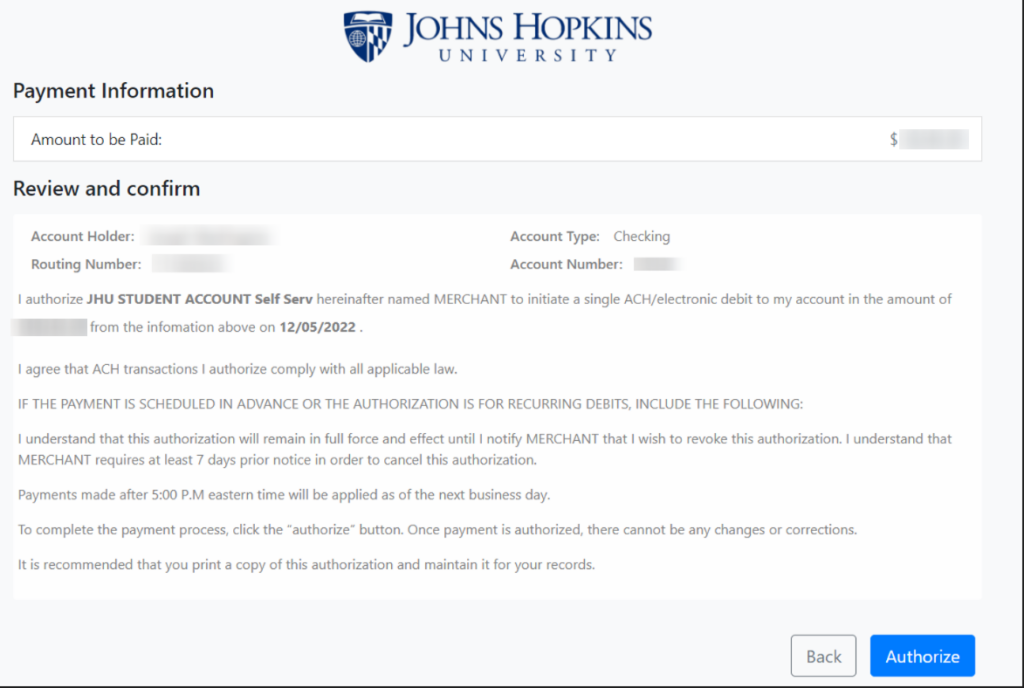
If your payment is processed successfully, you will see the following confirmation page.
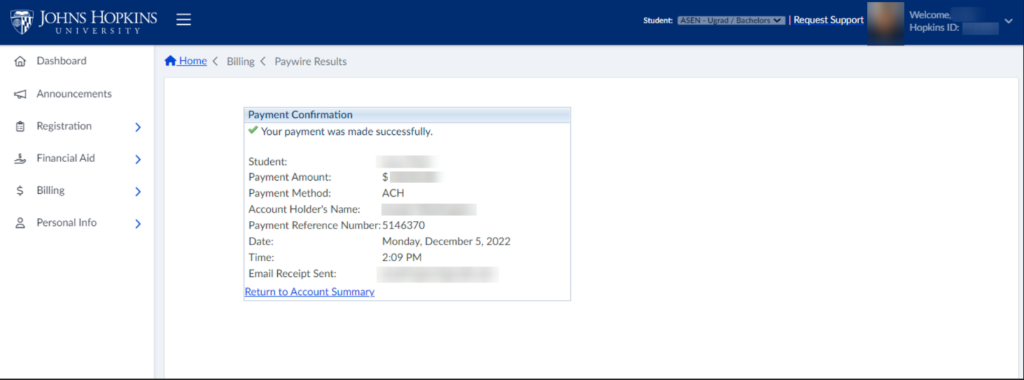
How to Make a Credit Card Payment
The Credit Card Payment page allows you to make credit card payments towards your account. After you make a payment, your account balance is automatically updated.
Before your payments are processed, your credit card information is checked for authenticity. You can proceed to make an online payment only after the verification process has been completed successfully. As part of the payment process, your credit card billing address is verified. An online receipt displays your payment information at the end of the process.
1. Under Billing, click Summary. Click Pay by Credit Card in the Payment Methods box.
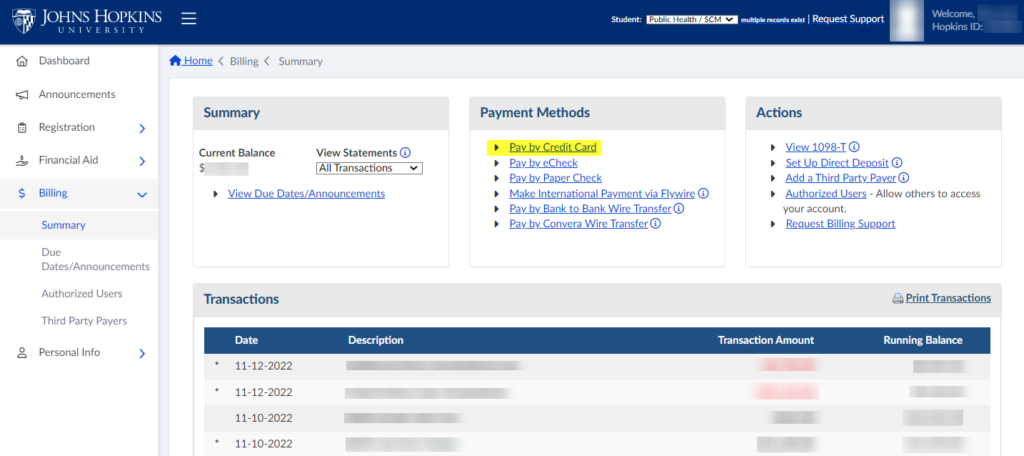
2. Select the Payment Amount. You may elect to pay the Current Balance, the Last Billed Amount, or Other Amount. (The amount MUST be greater that $0.00). Entering an email address for payment receipt is optional. Click Next.
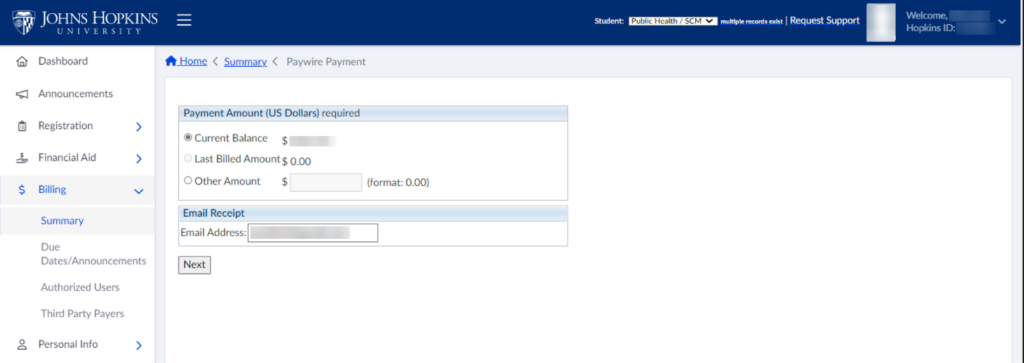
3. On the Paywire Confirmation page, confirm Credit Card payment amount and email (if entered). If there are errors, click Back to correct them. If you wish to continue with payment, click Make Payment. You will be redirected to our credit card processor’s site to complete the transaction.
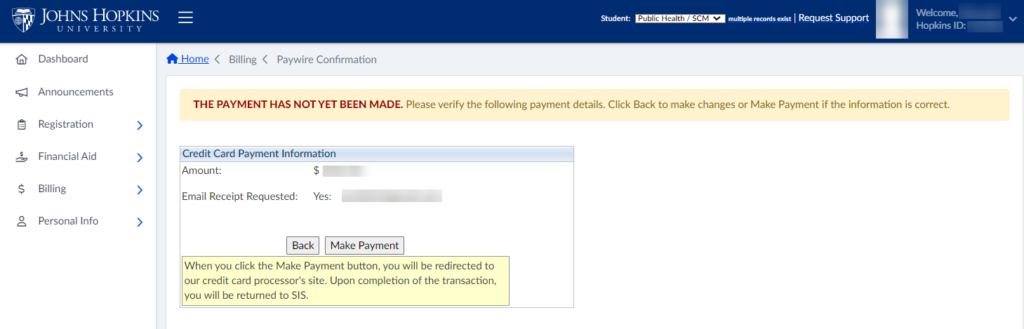
4. Complete the Credit Card Payment Page. All fields are required in this page.
- Enter your credit card number – do not separate the numbers with dashes.
- Enter the expiration month and year, CVV, and Zip Code for your credit card.
- Click Next to Review and confirm.
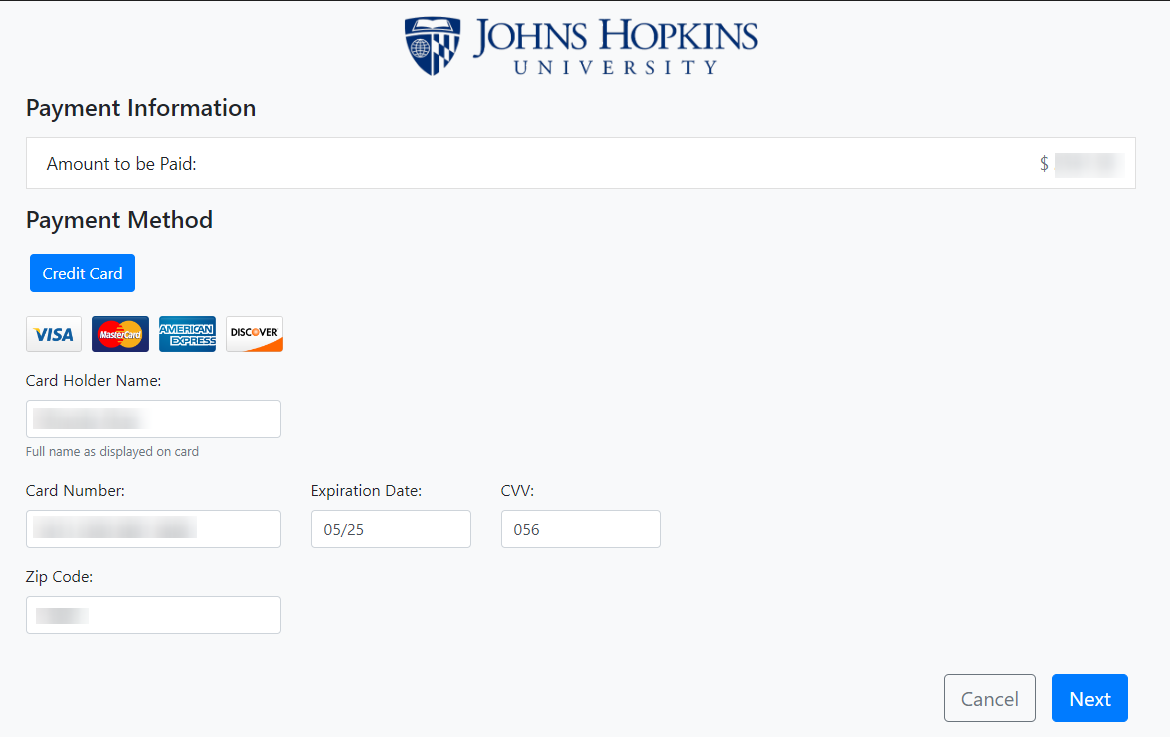
5. Review and confirm payment details. Click Process to complete the payment.
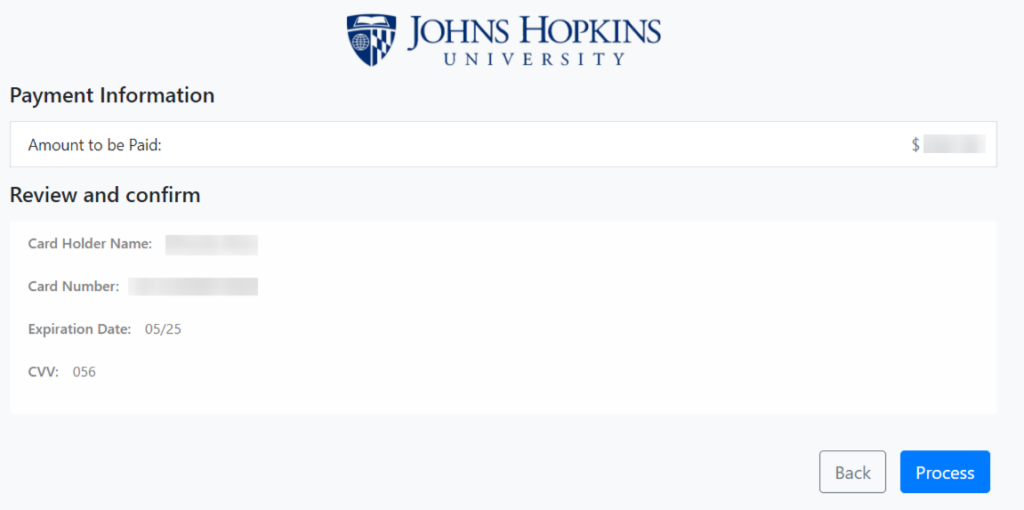
If your payment is successful, you will be redirected back to SIS and see the payment confirmation summary.