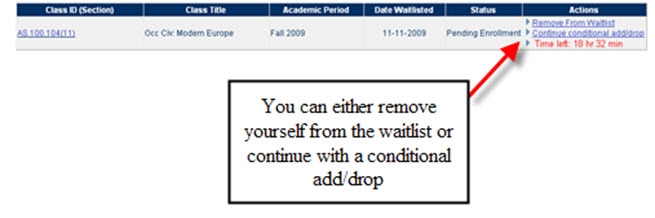Page Contents:
- Waitlist Status Definitions
- To View your Waitlisted Classes
- To Remove Yourself From a Waitlist
- To View your Waitlisted Classes with a Pending Enrollment **
- To View your Waitlisted Class with a Conditional Add/Drop **
Waitlist Status Definitions
1. Waitlisted
This is a normal waitlist in which you signed up for a class, but were not immediately enrolled. The status information will tell you where you stand on the waitlist (position). You may remove yourself from the waitlist at anytime.
2. Waitlisted with a Pending Enrollment **
This is a waitlist in which a position in the class becomes available and is offered to you. From the time you are notified (via email) of an available space, you will be given 48 hours to enroll in the class. You may enroll, remove yourself from the waitlist, or place a conditional add/drop on this hold (see below). If you do not respond or enroll within the given 48 hours, the system will automatically give the next person in the waitlist a chance to enroll and you will be removed from the waitlist.
3. Waitlisted with a Pending Enrollment (conditional add/drop) **
This waitlist will only allow you to enroll in the waitlisted class (when a space is offered to you) if you conditionally drop another class.
To View Your Waitlist & Pending Enrollment Classes:
Log into your SIS account at http://sis.jhu.edu/ using your JHED ID and Password.
From the Registration menu, select My Pending Enrollment Requests. Note: your left menu may look slightly different depending on what school you are in.
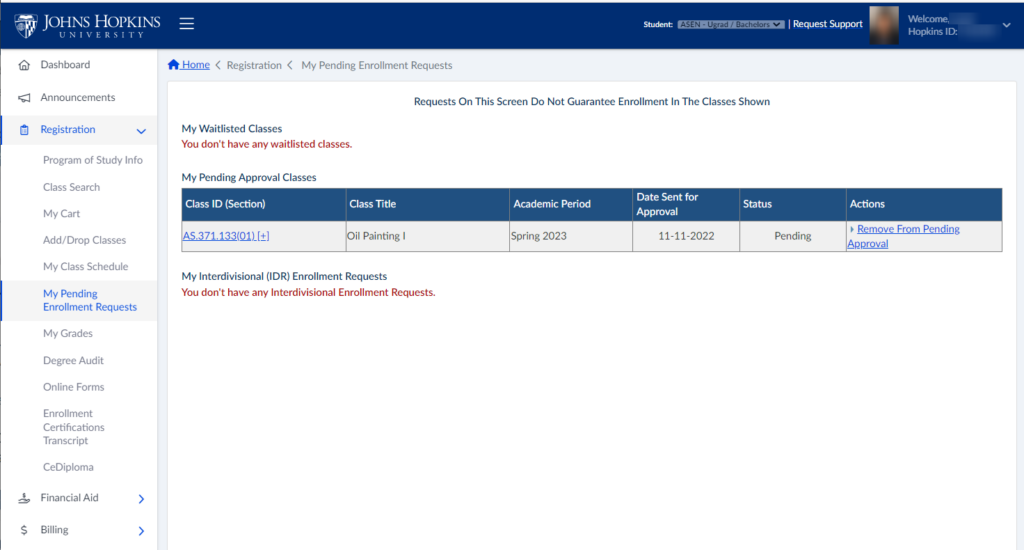
Your waitlist classes along with any Pending Approval or Interdivisional Registration classes will now appear (if you have any). You will see the Class ID, Class Title, Academic Period, Date (Waitlisted / Sent for Approval), Status, and any available Actions for that class.
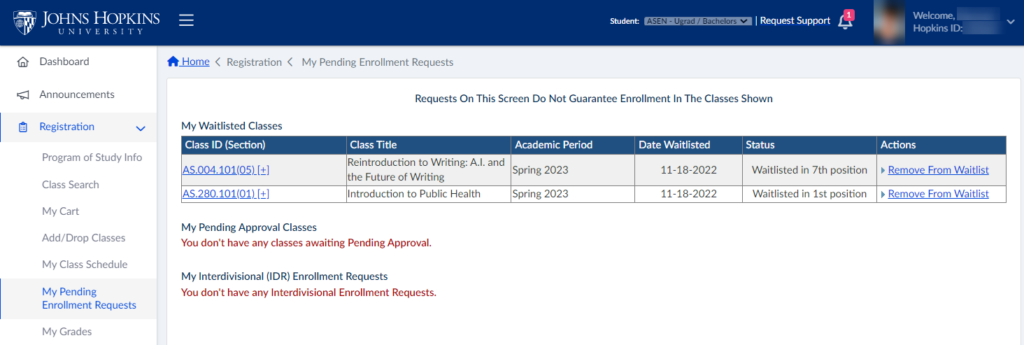
To View your Waitlisted Classes with a Pending Enrollment **
From the My Waitlisted Classes page under Registration, a list of your waitlisted classes will appear.
- Status: Your status is now Pending Enrollment. In other words, SIS is waiting for you to make a decision about the class given that a space is available for you.
- Actions: You now have three actions with regards to this waitlisted class. You can enroll (Notice the time left for you to enroll!), remove yourself from the waitlist, or apply a conditional add-drop.
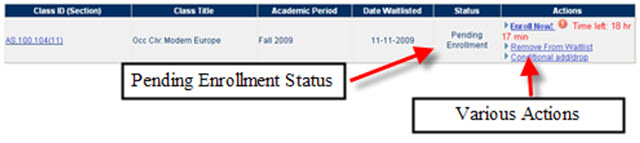
Actions: Enroll Now!
- Click Enroll Now! from the Actions tab. Your enrollment results will appear.
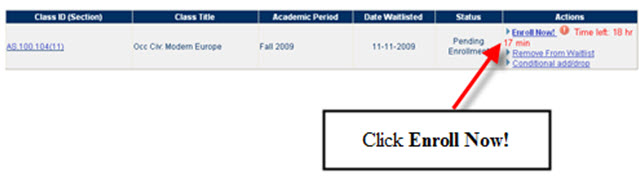
Actions: Remove From Waitlist
- Click Remove From Waitlist in the Actions column.
- A confirmation pop up will appear.
- Click OK to remove yourself from the waitlisted class.
- A list of your remaining waitlist classes (if any) will appear.
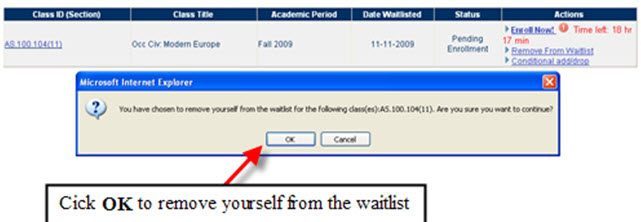
Actions: Conditional add/drop
- Click the Conditional add/drop link under the Actions column.
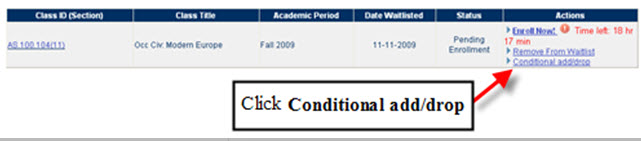
- A page will appear with your current classes.
- Select a class that you wish to drop upon adding the waitlisted class.
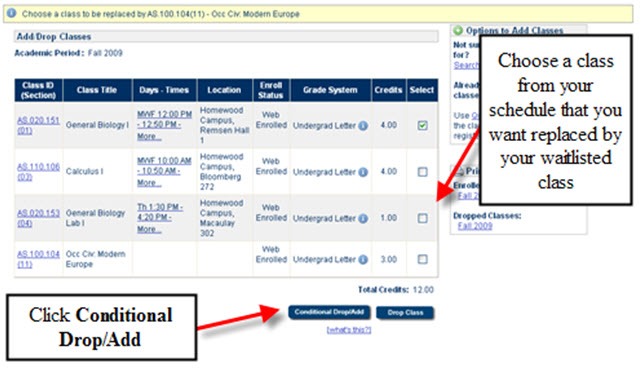
- Click Conditional Drop/Add.
- A confirmation page will appear. Click Continue.
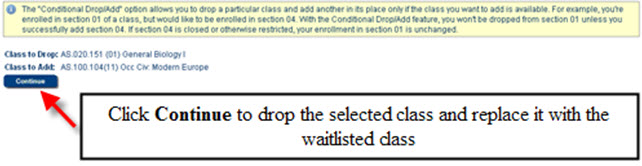
- Your enrollment results will appear.
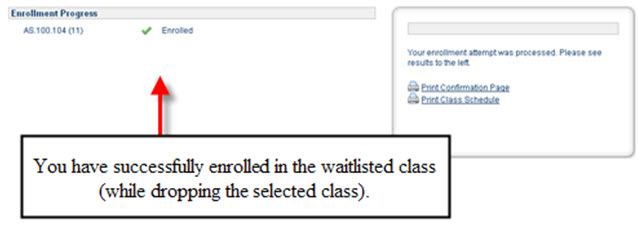
To View your Waitlisted Class with a Conditional Add/Drop **
You can only Remove From Waitlist or Continue with a conditional add/drop.
Follow the instructions above to successfully carry out these actions.