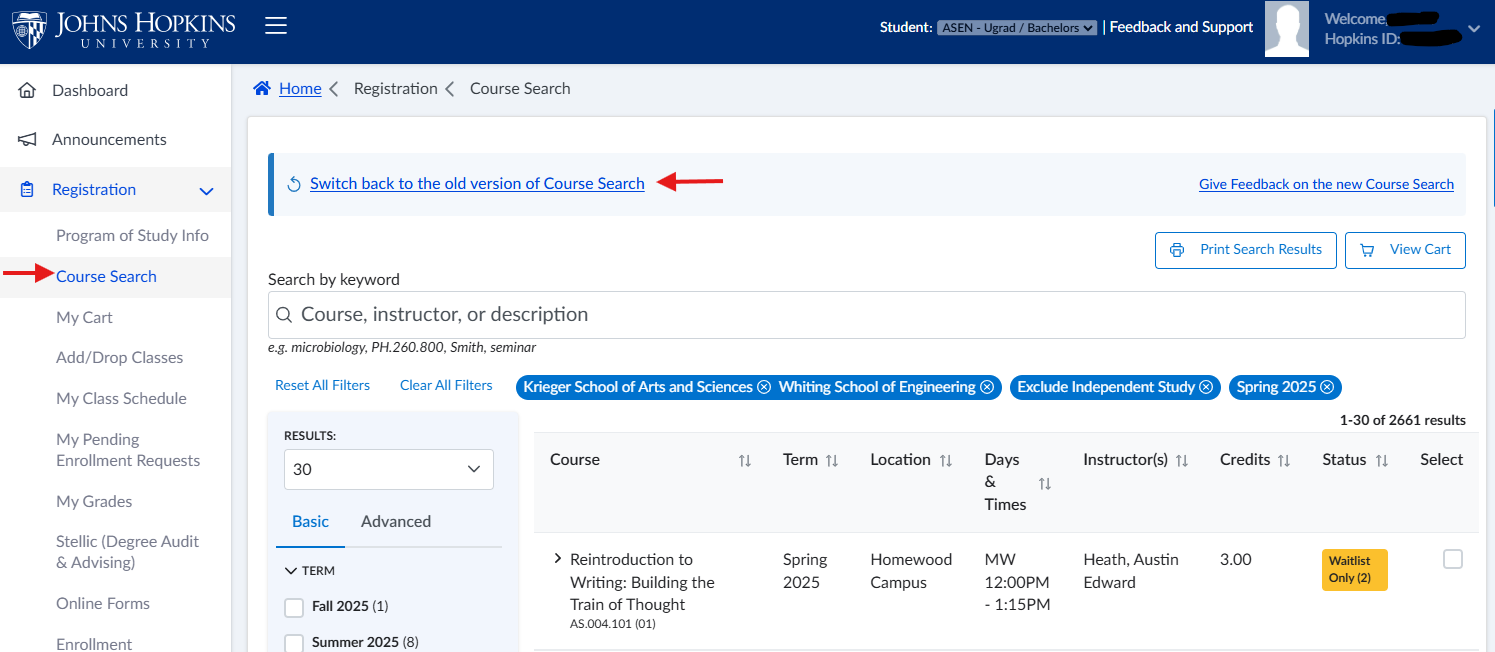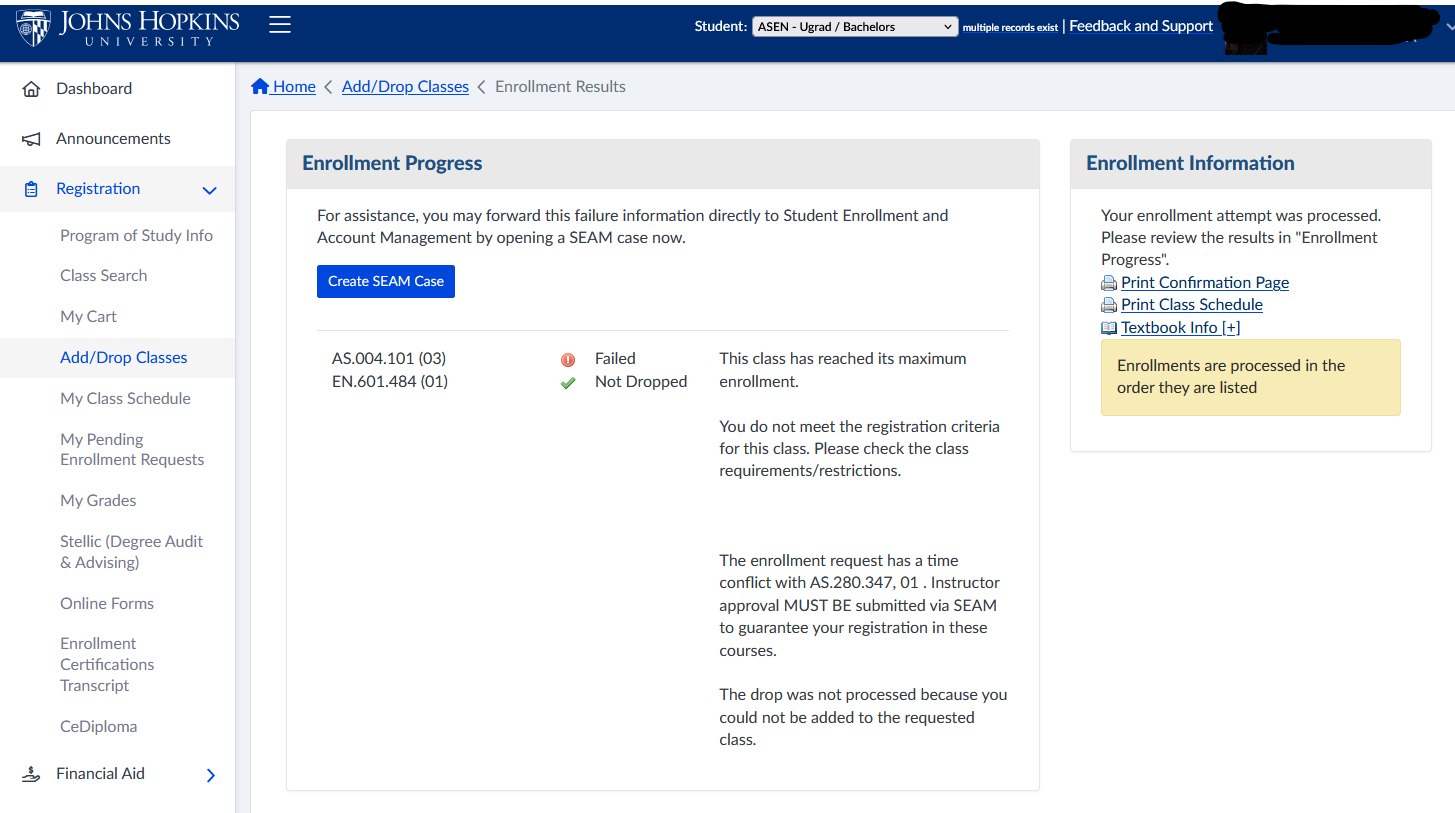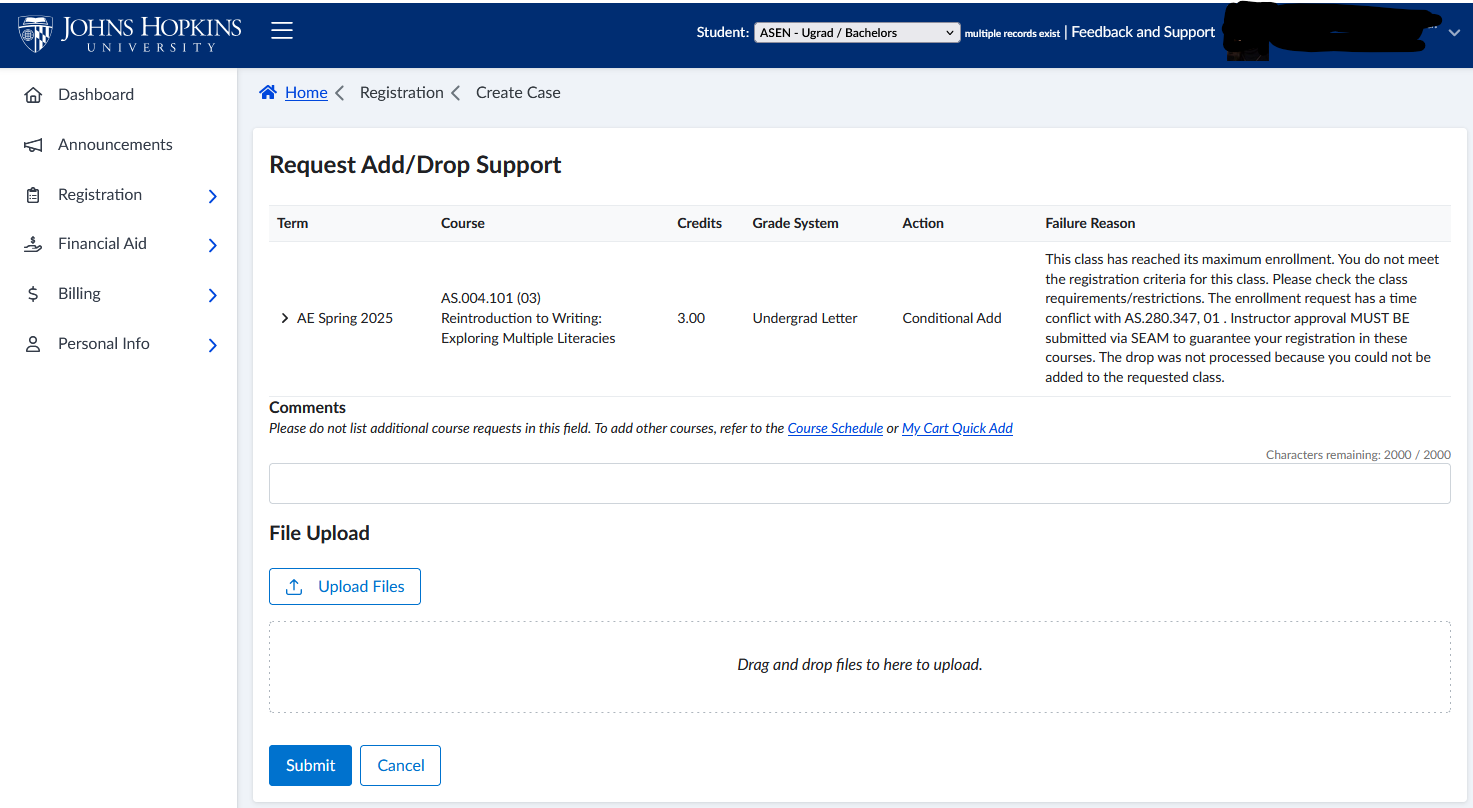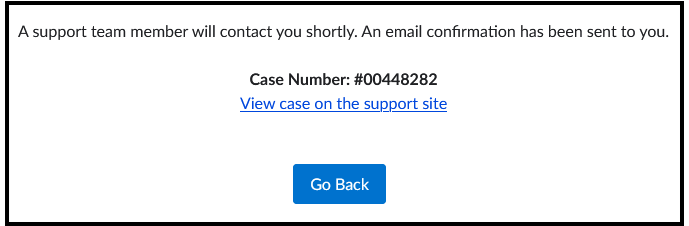- The new course search will become the default search.
- If a failure occurs when attempting to add/drop a course in SIS, students have the option to create a SEAM case.
More details about each feature are provided below.
New Course Search
The New Course has been live in SIS since September 2024. It was launched as an “optional” search with its own feedback survey, and students could return to the current course search at any time. On February 13 the new course search will become the default course search, with the option to use the old search at any time. Additionally, the Class Search link under Registration will be renamed to Course Search.
Background
With the 2023 update to the public course search to be more modern, mobile friendly and accessible, we shifted our focus to align the Self-Service course search to use consistent user interface and technologies. The registration process will remain the same.
Feature Highlights
- Under Registration, the “Class Search” link has been updated to “Course Search”.
- The new course search is the default, but there is still a link to switch back to the old version at any time.
- Students can provide feedback on the new course search at any time.
- In the new course search, search filters have been streamlined so that all filter options are available on the search page and in one place. Furthermore, search results update dynamically when filters are adjusted.
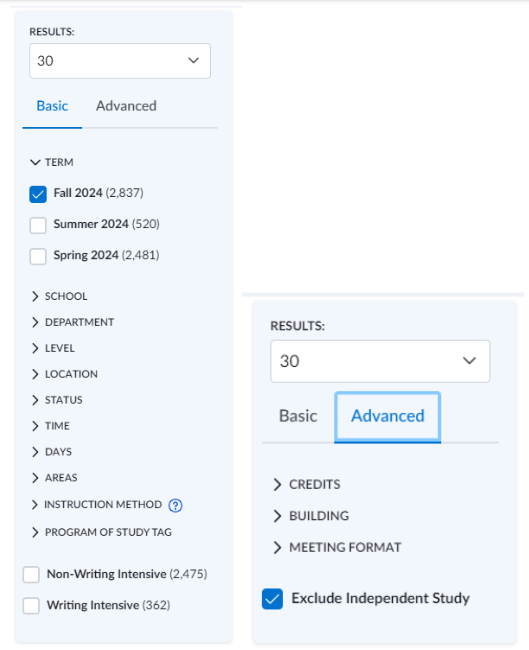
- Waitlisted and Open seat counts are displayed in the status column and color coding has been added to quickly identify class status.
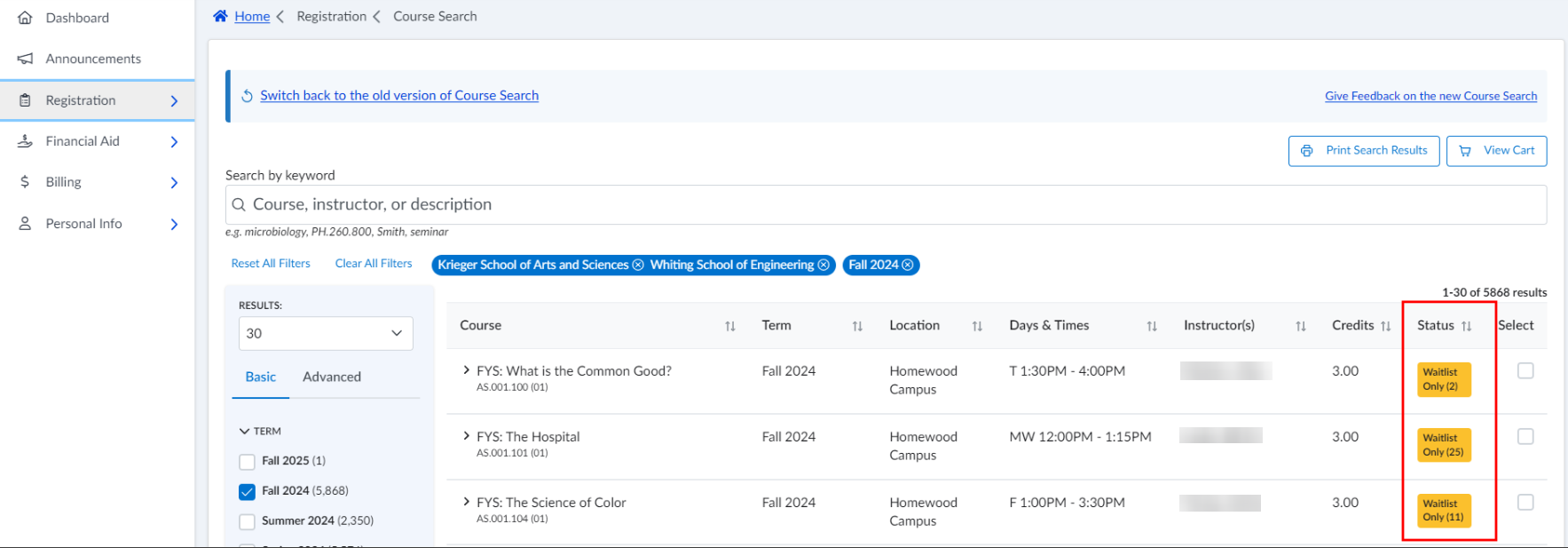
- The course search workings nicely on mobile devices.
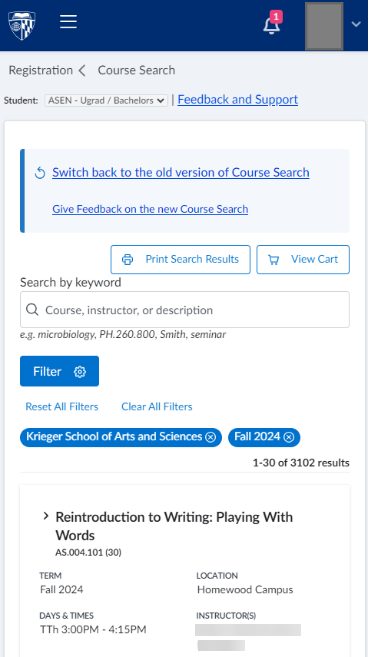
Add/Drop to SEAM Case Support Feature
This enhancement aims to improve student support when they encounter failure messages while adding or dropping courses in SIS. Previously, students were directed to seek support in various ways based on their school.
Feature Highlights
- The student accesses SIS Self Service and navigates to Add/Drop Classes, My Cart or Course Search.
- If students encounter failure messages when adding or dropping courses, the Enrollment Progress message offers them the option to “Create SEAM Case” for additional support.
- After selecting “Create SEAM Case”, the Request Add/Drop support form appears, prepopulated with course details and failure reasons.
- Students can upload approval documents and add comments on this screen but cannot modify the course list.
- When “Submit” is selected, a SEAM case is created, and the case is added to the SEAM support queue for assignment to an agent.
- The student will receive an email that includes the case number and link to the SCM support site. From there they will be able to check their status and follow up with an agent.
- Selecting “Go Back” takes the student back to the SIS screen.