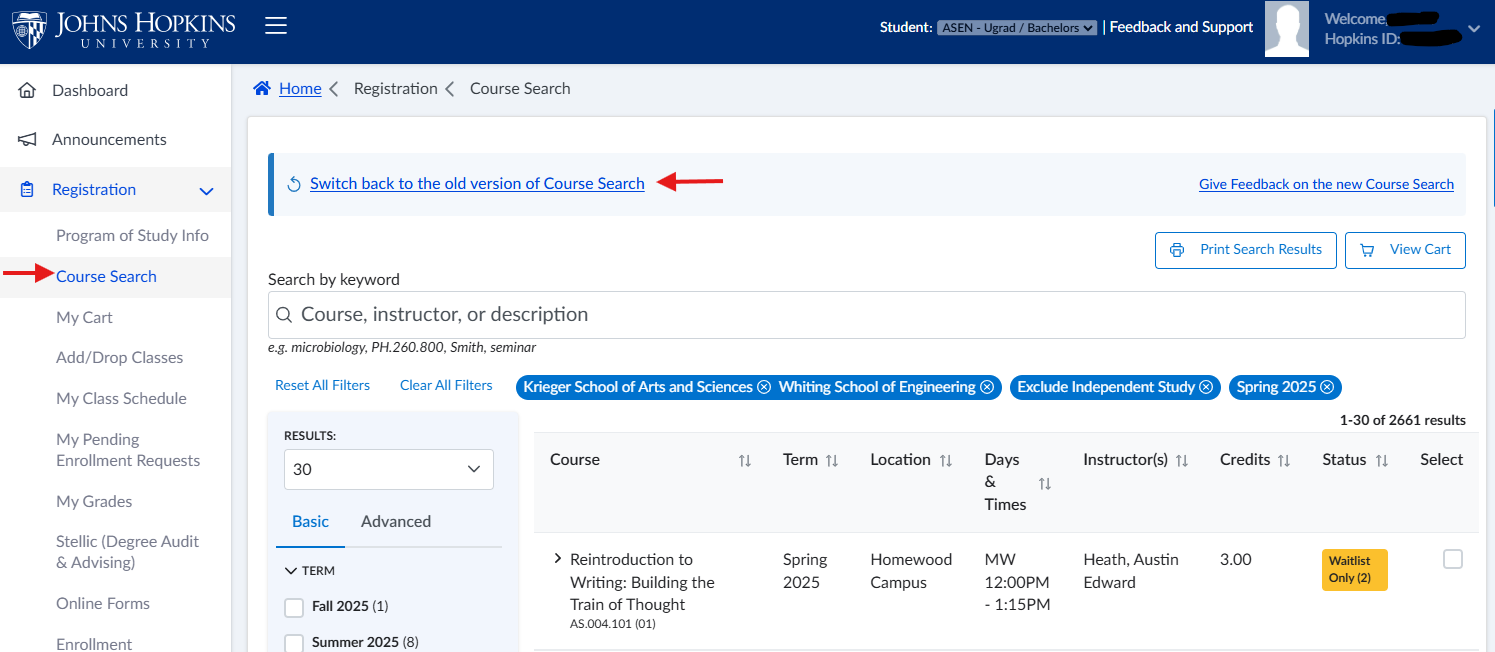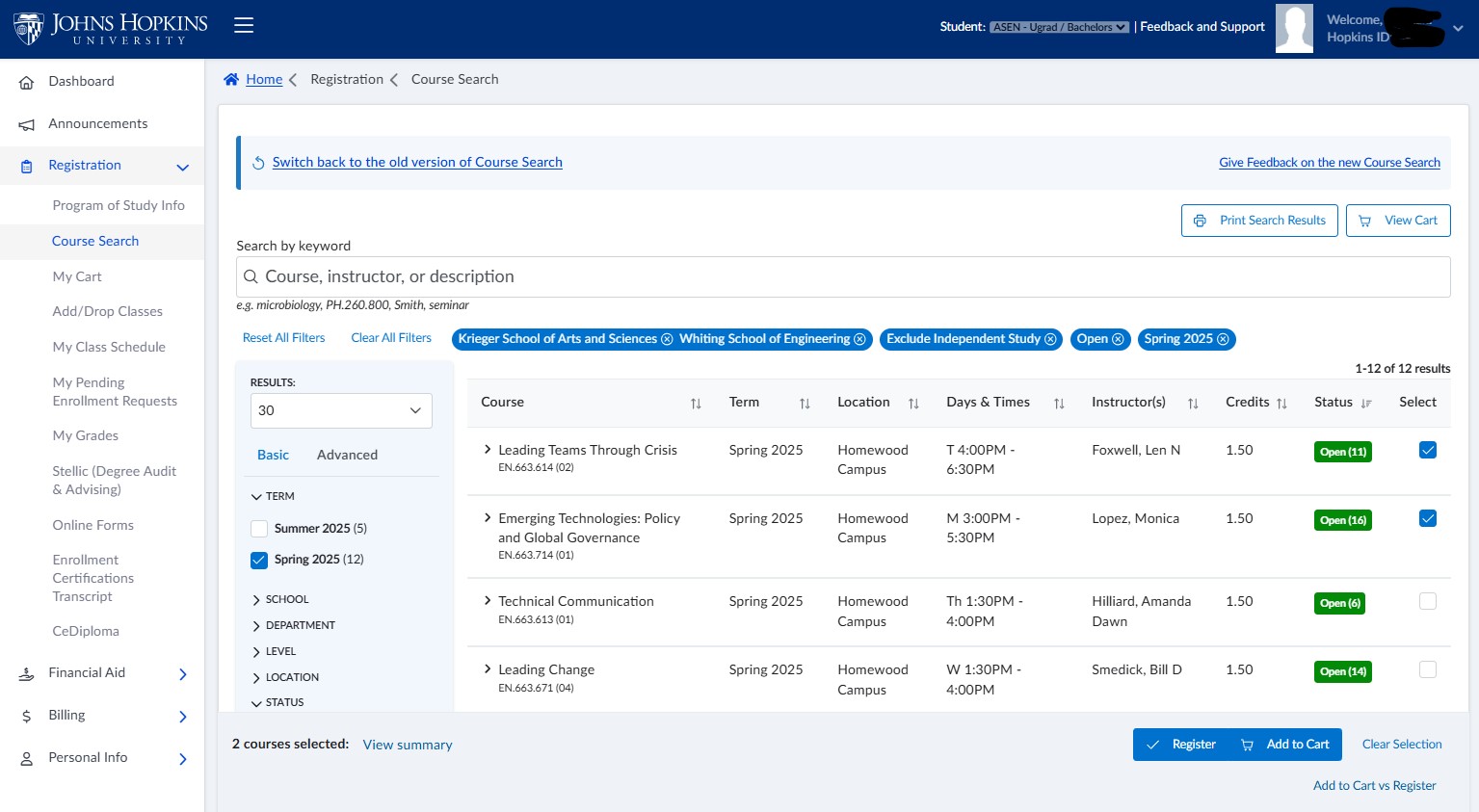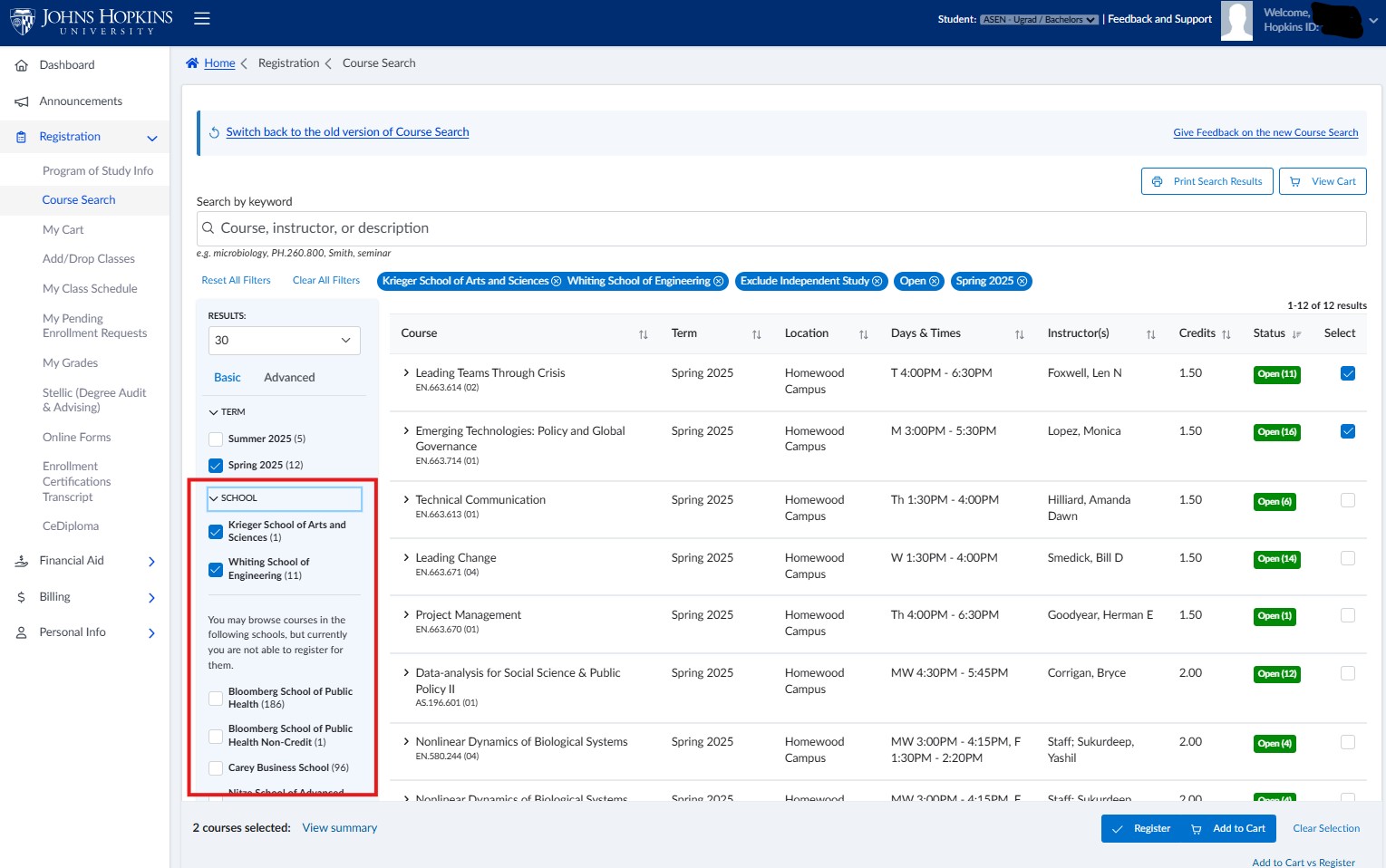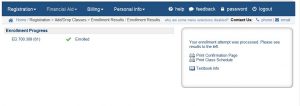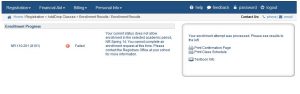The Search for Courses page allows you to search for and select the classes that you want to register for.
SEARCH TIP: Use full or partial phrases to search for the classes you want. For example, entering ‘Research’ in the Class Title text box will bring back all classes with ‘Research’ anywhere in the title or course description. You may also search instructor names.To search for a particular Class ID, use the format NR.100.399. There is no need to use any wildcard characters in your searches. If you have any questions, please contact your school’s Registrar’s Office.
To Search for Courses:
- Select Course Search located under Registration.
- Select the required Academic Period / Term.
- Enter additional information in the other search fields, if desired.
- Press enter to Search.
Classes matching your search criteria will appear.
After you Search, SIS displays a list of all classes matching your search criteria.
From the displayed list of classes, you can:
- Register for a class by clicking the corresponding Select box and then clicking the Register button (at bottom of page).
- Add to Cart a class to your cart by clicking the corresponding Select box and then clicking the Add to Cart button (at bottom of page).
- New Search – use to conduct a brand new course search.
Notes: The cart is a holding area for your classes that you can use during the registration period. Putting a class in your cart is not the same as registering for a class.
Search Filters
Use the Basic and Advanced Search tabs to display additional fields to assist you when searching for specific classes.
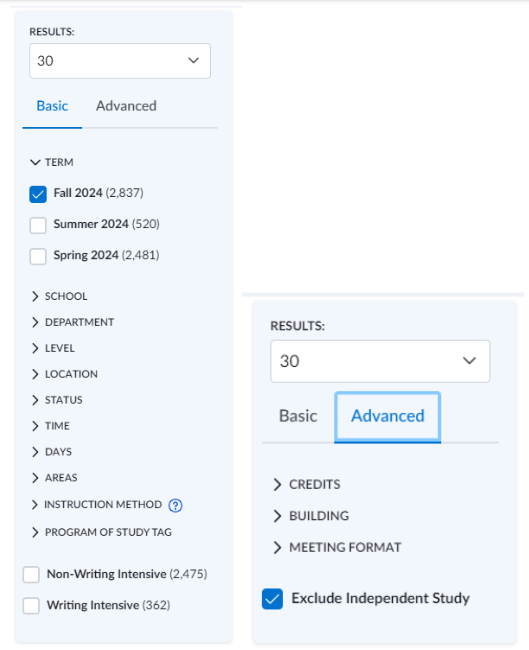
Multi-School Search
Use the School filter to search across multiple schools.
Enrollment Results
If you select a class and then click the Register button, you’ll arrive at the Enrollment Results page.
If you successfully enrolled in the class…
You will see a green checkmark followed by the word “Enrolled.” You are now enrolled in the class.
Note: If you are a student in the Carey Business School, School of Education, Advanced Academic Programs, or Engineering Professional Programs, you will also see the Enrollment Payment due in order to complete the enrollment process. Click the Continue link to advance to the next window and select your method of payment.
If your enrollment attempt was unsuccessful…
You will see a red exclamation point followed by the word “Failed.” An explanation for why your class enrollment was not processed will be provided. Please reference the instructions for Add/Drop to SEAM Case Support Feature.