When attempting to sign in at jh.zoom.us, you may receive a “WEB”/SSO error, similar to the error referenced below.
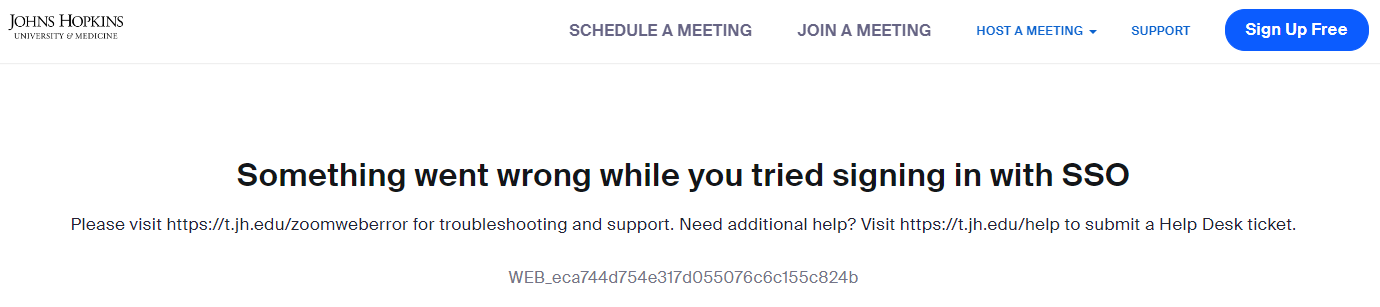
If you encountered this error when attempting to log in, this could be one of a few scenarios. Please see below for troubleshooting:
- You may be using the incorrect Sign In URL
- Student accounts log in at Zoom for Students.
- Faculty/staff – each school/division has their own unique Sign In URL. Refer to Faculty and Staff Zoom Support by School/Division for the appropriate Zoom site.
- You may not have an account established
- Students accounts are automatically provisioned when signing in at Zoom for Students.
- Faculty/staff – if you are with a school/division, please see Faculty and Staff Zoom Support by School/Division for your designated support contact who can help you set up an account.
- For all other faculty/staff, please provision an account using the JHU IT Service Catalog, if you are not affiliated with one of the divisions outlined above.
- Not sure if you have a Johns Hopkins Zoom account already provisioned? Visit the Zoom Resource Manager to view any Zoom resources you may have.
- SSO (Single Sign On) is not enabled for your account
- If you are still receiving an error after ensuring you have an account established and are logging in using the correct URL, Single Sign On (SSO) may not be enabled on your account. Please submit a Help Desk ticket to have SSO enabled.
For all other Zoom related support, please visit the Johns Hopkins Zoom Help website or submit a Help Desk ticket.
