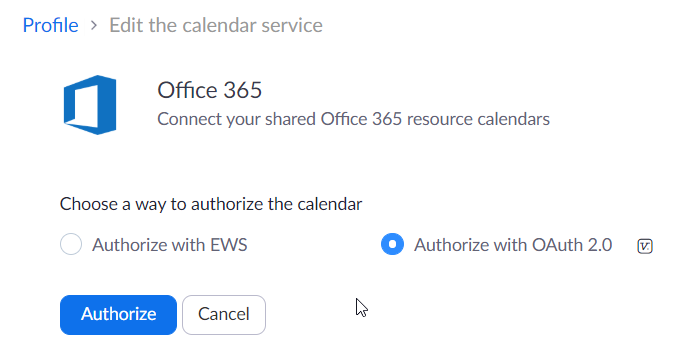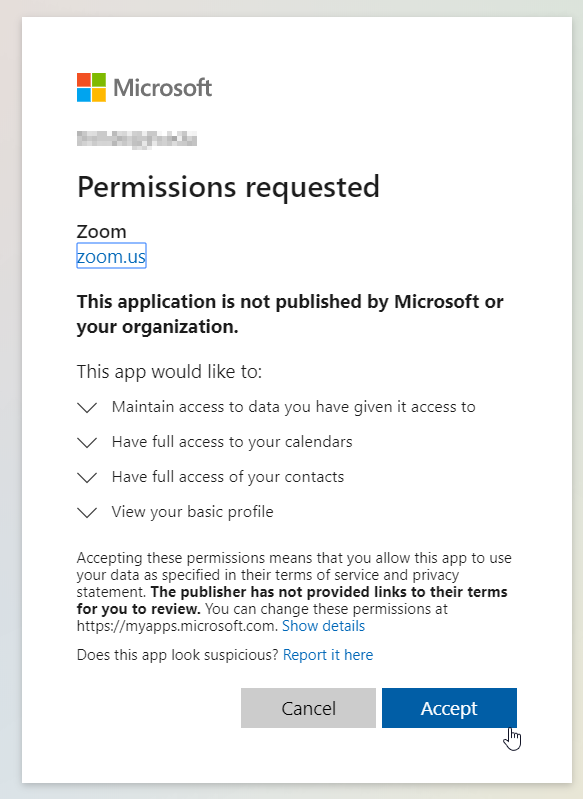By default, the Zoom desktop client only shows Zoom meetings that you host. By integrating with your Outlook (Exchange) calendar, it will also display your other meetings, including a join button and host information if they are Zoom meetings.
Office 365/Microsoft Exchange Online Accounts
To set up the integration, start by following the steps in this article, selecting Office 365 as your calendar service: Calendar Integration for the Desktop Client. Then enter the below information.
- Select Authorize with OAuth 2.0
- Sign in using [email protected].
- Click Accept for the Zoom permissions requested.
- Once accepted, the calendar will be linked and you will need to sign out and back into the desktop client before your other meetings will appear.