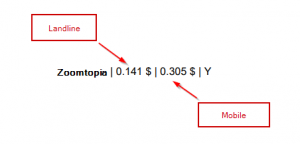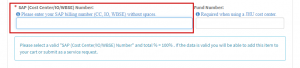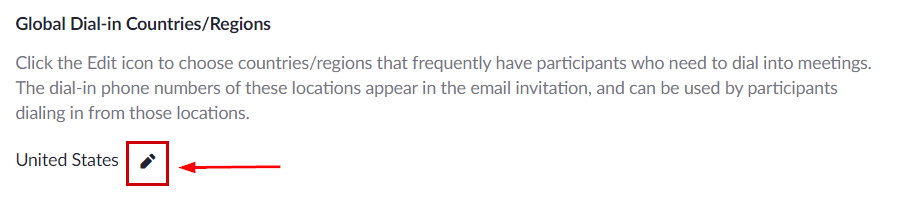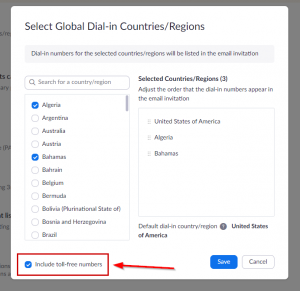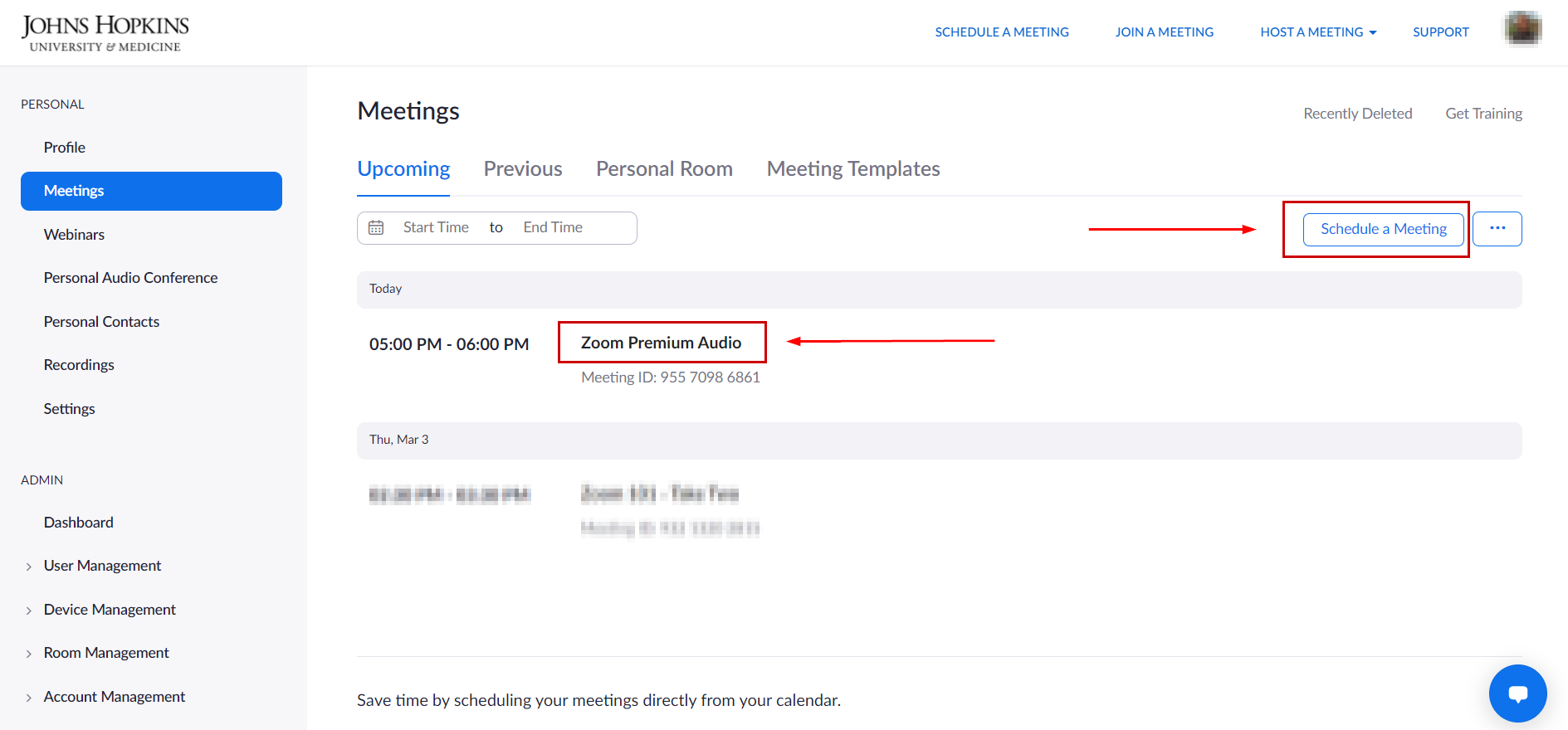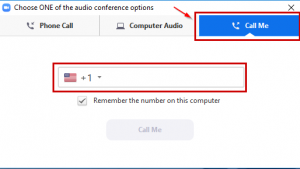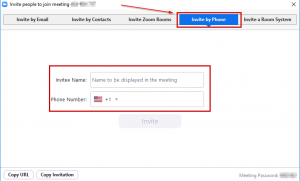What is Premium Audio?
Zoom’s Premium Audio add-on feature allows a licensed user to provide toll-free numbers, dial-in numbers for additional countries, call-out numbers, and dedicated dial-in numbers to participants in the meeting, all with no additional costs to the users who are dialing-in. Meeting participants do not need the feature enabled to access the toll-free numbers. To learn more about the different audio options Zoom currently supports, please visit the Audio Options page.
- Premium Audio Rates
- Accessing Premium Audio
- Premium Audio Settings and Configurations
- Call Me and Call Out Features
Premium Audio Rates
To view Johns Hopkins’ pricing for Premium Audio, please visit the Premium Audio rates page. In addition, please note the following:
- For each country, two rates are provided. The rates are listed as (landline | mobile). These charges are per minute, per participant when they are dialed-in and the charges will be billed back to the host (when using Premium Audio).
- The “Callout” column provides the rates for each country when the participants or host choose to dial other participants or themselves into the meeting.
- E.g. – Users dialing into the meeting from Zoomtopia (by landline or mobile) without Premium Audio enabled (Toll-Free column) will be charged $0.946 for each minute they are on the line. If Premium Audio is enabled, the host will be charged $0.062 per minute, per participant dialing-in. If the Call-Out feature is used for a landline, the host will be charged $0.155 per minute for each user who calls themselves or another participant ($0.153 for mobile).
Accessing Premium Audio
The Premium Audio feature is only available for licensed Zoom users. You can request the feature add-on by visiting the Zoom Resource Request form.
- Select the Premium Audio option under the Which Zoom resource are you requesting? drop down.
- Select the Premium Audio Host Type.
-
Enter the JHED ID of the Premium Audio host (for user accounts) or the email address of the service account (for service accounts). Please Note: The user account must be Licensed.
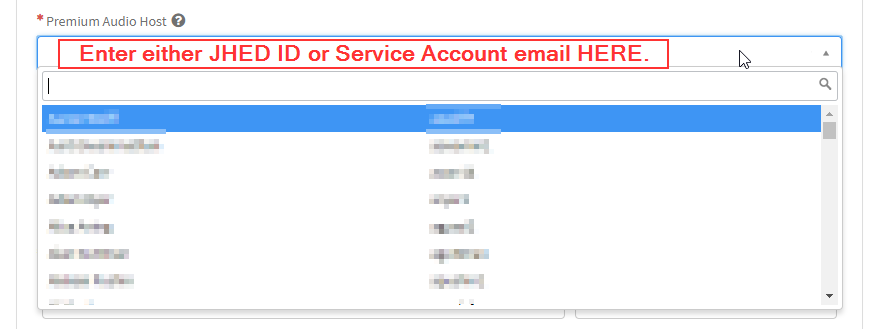
-
Enter a valid SAP Cost Center Number which the Premium Audio add-on will be billed to.
Please note: the Fund Number will populate automatically.
Premium Audio Settings and Configurations
Premium Audio settings can be configured one of two ways: for all future meetings (not already scheduled) or per meeting.
Configure for All Future Meetings
-
Log in to Zoom and navigate to Settings > Audio Conferencing.
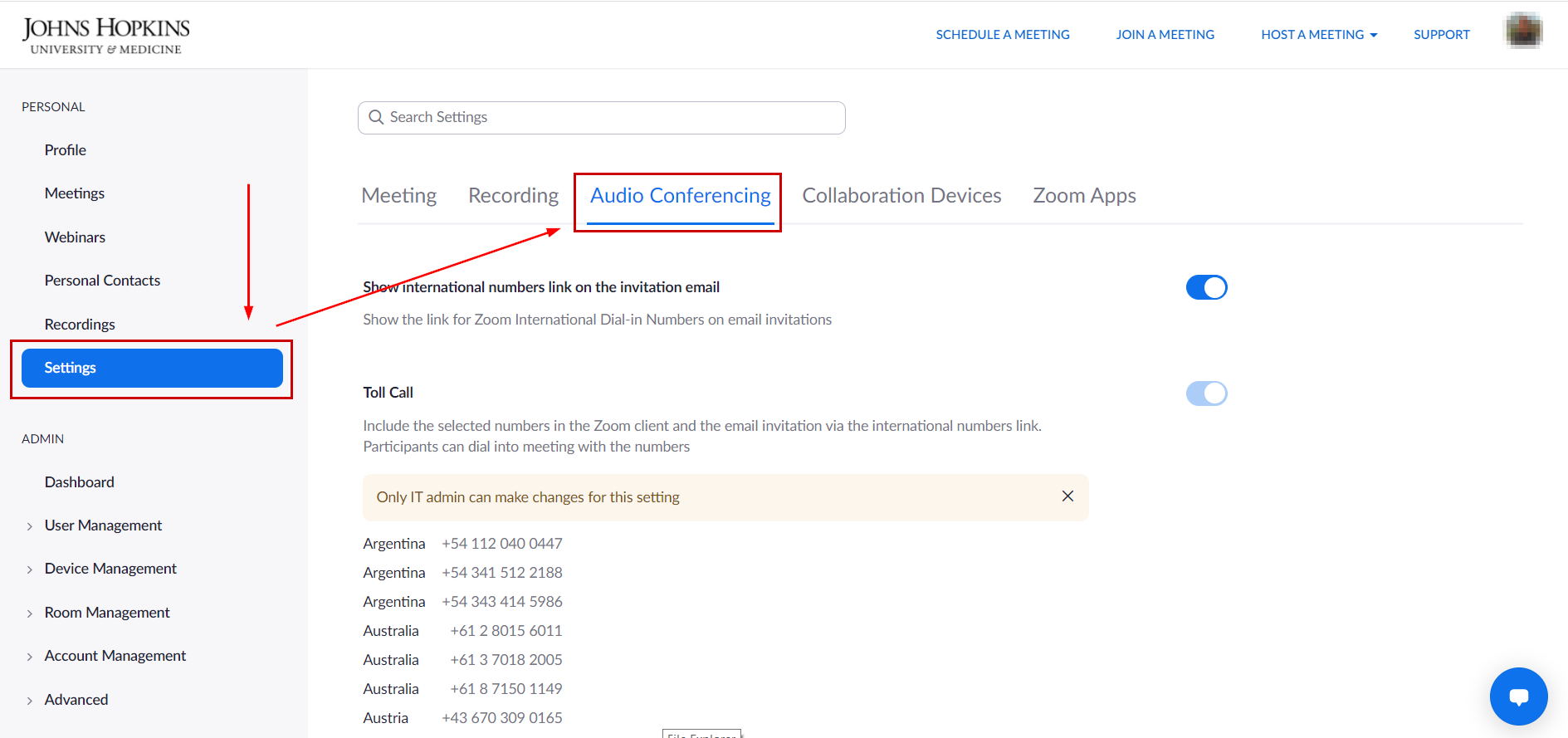
- Under the Global Dial-in Countries/Regions, click the pencil icon next to the countries listed.
- Check the boxes next to the countries you would like include in your Zoom meeting email invitation.
- To ensure that your meeting participants are accessing the toll-free dials-in numbers provided by Premium Audio, select the checkbox Include toll-free numbers. If you do not want to provide Premium Audio/toll-free dial-ins for future meetings by default, deselect this check box.
– Please Note: Once these selections have been made and saved, all future meetings will use these settings by default. This does not affect previously scheduled meetings.
Configure Per Meeting
- To adjust Premium Audio settings for a new meeting, click Meetings and then Schedule a New Meeting. For a previously scheduled meeting, click on the meeting’s topic.
- Under the Schedule a Meeting page, navigate to the Audio section and click Edit next to the list of countries following Dial from. If you are editing a previously scheduled meeting, click Edit this Meeting and follow the same steps.
- Check the boxes next to the countries you would like include in your Zoom meeting email invitation.
- To ensure that your meeting participants are accessing the toll-free dials-ins provided by Premium Audio, select the checkbox Include toll-free numbers.
– Please Note: Once these selections have been made and saved, only this meeting will use these settings. Other future meetings and previously scheduled meetings will not be included.
Call Me and Call Out Features
These features are automatically included with the Premium Audio add-on.
– Please Note: Any charges incurred from using these features will be billed back to the Premium Audio host, not the meeting participants. To learn more about pricing and billing, please refer to Premium Audio Rates.
Call Me
The Call Me feature allows the host as well as other meeting participants to dial their own phone device into the meeting via the Join Audio tab. The participant will enter their phone number and Zoom will call that number so they can join the meeting. To use Call Me, please follow the steps below:
- Join a meeting.
- When you are prompted for what type of audio option you would like to use to join the meeting, select Call Me.
- Change the Country dial-in number by clicking the flag icon if necessary. Otherwise, enter the number and click Call Me.
- You should then receive a call from Zoom which will allow you to join the meeting.
Call Out
The Call Out feature is similar to Call Me and allows a meeting participant to invite others into the meeting by dialing-out to their phone instead of the users dialing-in. If you are not the host, you can only call out to international numbers after the host has joined the meeting. To use Call Out, please follow the steps below:
- Join a meeting.
- Click the Invite button at the bottom of your meeting screen. Then select Invite by Phone.
- Enter the Invitee Name.
- Change the country dial-in number by clicking the flag icon if necessary. Otherwise, enter the number and click Invite.
- The invitee will then receive a call from Zoom allowing them to join the meeting.