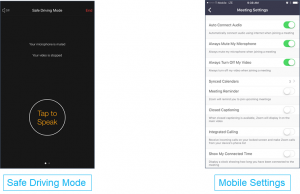Download the Zoom Mobile App
You can find links to download the mobile app here.
More documentation on Zoom’s mobile apps can be found in Zoom’s help center.
Sign in using SSO
- Click the Sign In button
- Under “Sign In With”, choose SSO
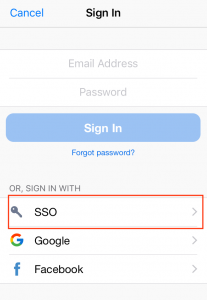
- Under “Enter your company domain”, enter jh (the suffix is always .zoom.us) and click Go
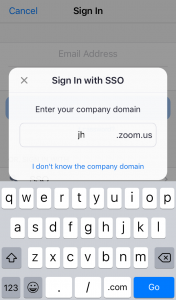
- You should be redirected to the Johns Hopkins Enterprise Authentication screen, where you can log in with your JHED ID and password
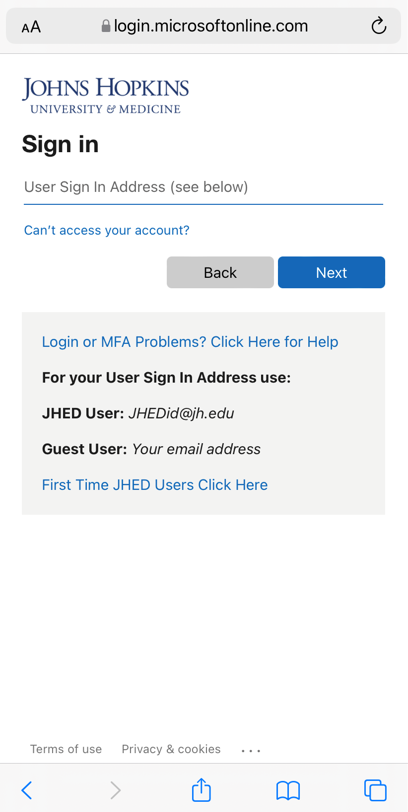
- When prompted to Open This Page in Zoom, click on Open
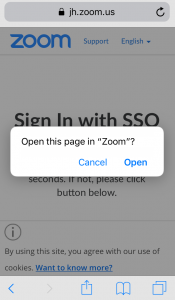
You should now be signed in to the Zoom mobile app.
Zoom Mobile Features & Settings
For more details on which settings you can change within the mobile app, see this article.
The mobile app also includes a Safe Driving Mode feature.