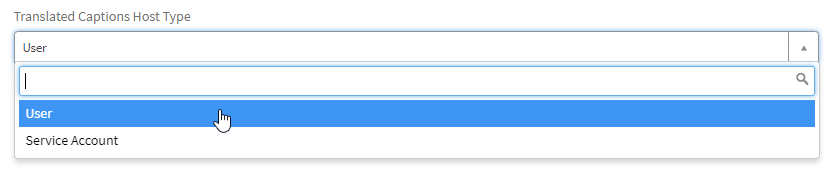The Zoom Translated Captions add-on license enables users to have the speech in a meeting or webinar automatically translated in real-time to captions in another language. For example, if a meeting participant is speaking in English, other participants can view captions in German, Italian, Japanese, etc. Only the meeting or webinar host needs to purchase the translated captions add-on, not all participants. Refer to Zoom’s support page on translated captions for more information.
- Requesting a License
- Enabling and Using Translated Captions
- Managing your Translated Captions License
Requesting a License
To add a Translated Captions license to your Zoom account, you can request the add-on through the Zoom Request Form. To view Translated Captions pricing, please see our product brochure in ServiceNow.
-
Select Zoom Translated Captions Add-on from the drop down menu.
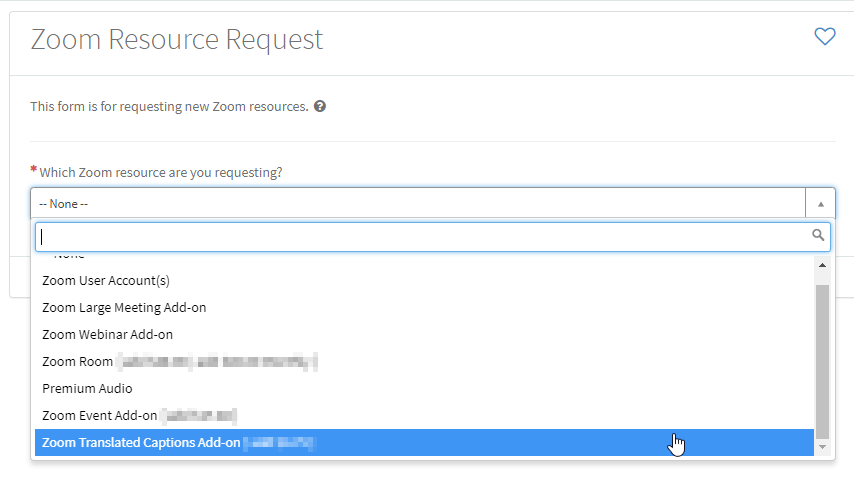
- Select the Translated Captions Host Type.
-
Enter the JHED ID of the translated captions host (for user accounts) or the email address of the service account (for service accounts). Please Note: The user account must be Licensed.
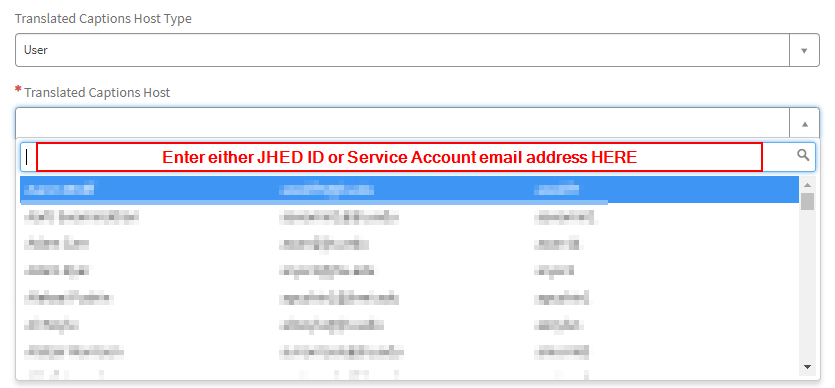
-
Enter the Cost Center for the license charges. Please Note: If cost center is valid, the Fund Number populates automatically.
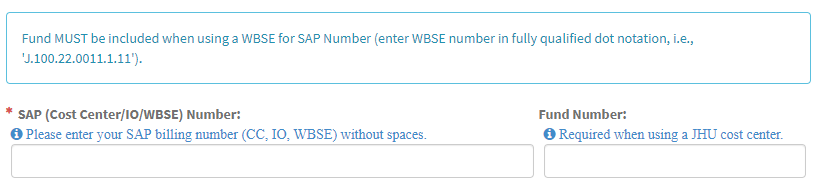
- Click Order Now once you are complete. The requestor and license holder will receive an email from the IT Service Desk confirming the purchase.
Enabling and Using Translated Captions
As the Host: Once you have been provisioned a translated captions add-on license, you will need to enable the feature in your web settings before utilizing translated captions in your meeting or webinar.
- Sign in at jh.zoom.us using your JHED credentials.
- To enable the feature, refer to Zoom’s support article on enabling translated captions as the host.
- Once translated captions have been enabled, you’ll also want to view and modify (as necessary) the language pairs, as outlined on Zoom’s support article for configuring language pairs.
As a Participant: When joining the meeting or webinar of a host who has the translated captions license, participants will have the ability to view the captions in a translated language, dependent on the host’s language pairs. Participants should refer to viewing captions in another language for steps on how to view translated captions.
Managing your Translated Captions License
To deactivate your translated captions license or update the cost center, please visit the Zoom Resource Manager.