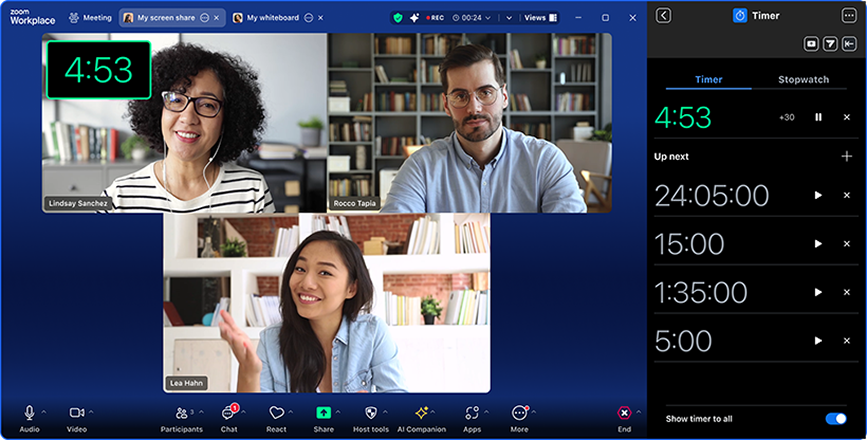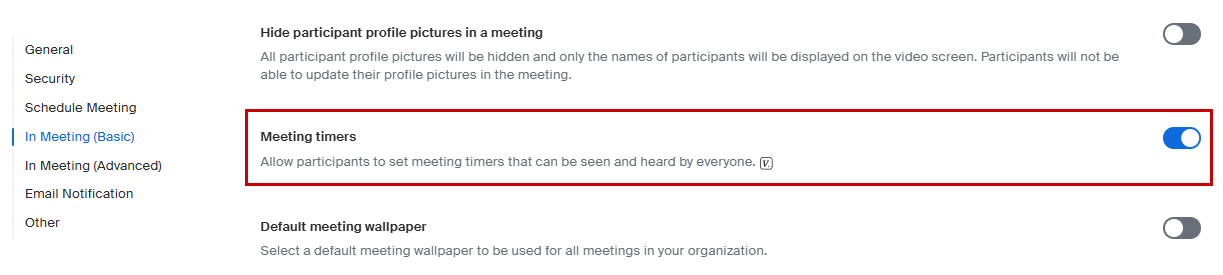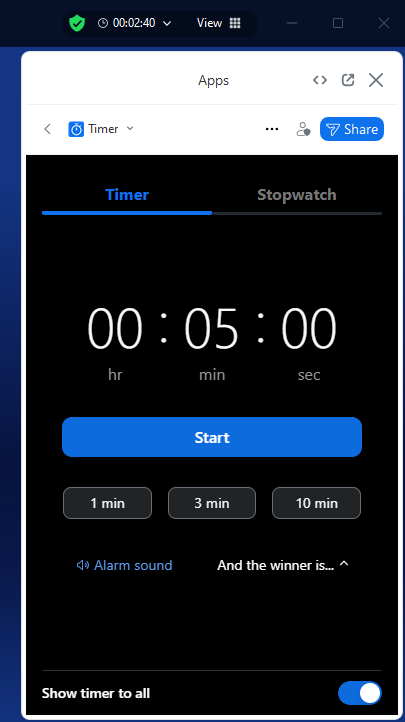We are happy to announce that Zoom Timer has now officially been approved for use and is enabled for all Johns Hopkins Zoom users. This add-on integration was developed by Zoom, designed to enhance your time management skills and streamline your meetings. It includes countdown animation and customizable alarm tones to better manage your meeting time.
To begin leveraging Zoom Timer within your meetings, please ensure you have the following settings enabled within your Johns Hopkins Zoom account:
Web Configuration
- Login to Zoom at the web:
- Faculty and Staff: jh.zoom.us
- Students: jhubluejays.zoom.us
- Navigate to Settings > Meeting > In Meeting (Basic).
- Ensure that the Meeting Timers setting is toggled on.
Zoom Workplace/Desktop Client Configuration
- Login to the Zoom Workplace client:
- Faculty and Staff: Zoom Desktop Client for Faculty and Staff
- Students: Zoom Desktop Client for Students
- Click the avatar/profile picture in the top right corner of the app and navigate to Settings > Meetings & webinars.
- Under the Display menu, ensure that Show meeting timer is toggled on.
Using Zoom Timer
Once Meeting Timers have been enabled both at the web and within the Zoom Workplace client, meeting hosts and participants can begin to leverage Zoom Timer directly within Zoom meetings.
- Start or join a Zoom meeting from the Workplace client.
- Click the caret icon (⌄) next to the meeting duration timer in the top right corner of the screen to expand the drop down menu and select Timer App.
- Once selected, the Zoom Timer will appear on the right side of your Zoom meeting. From here, you can adjust the timer’s duration, alarm sound, and visibility to other participants within the meeting.
For more information on how to use Zoom Timer within your meetings, please refer to the How to use the Zoom Timer App section of following support guide: Using the Zoom Timer App.