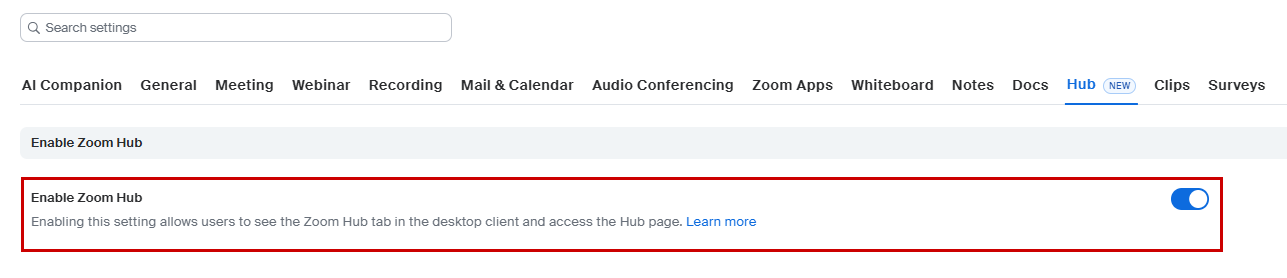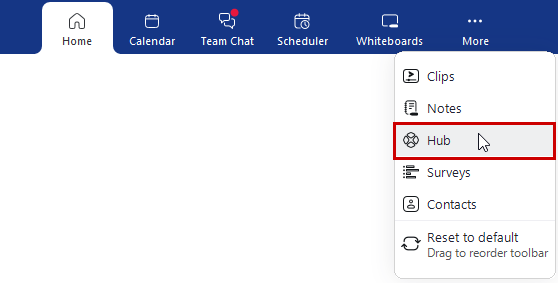Zoom recently rolled out Zoom Hub, a centralized resource center that allows Zoom users to view and manage Zoom assets from one convenient location. These assets include:
- Recordings (Cloud and Local)
- AI Companion Meeting Summaries
- Whiteboards
- Zoom Clips
We are happy to announce that Zoom Hub is now available to all Johns Hopkins Zoom users. Please review this guide for more information on enabling the feature and getting started.
Enabling Zoom Hub
- Login to Zoom at the web:
- Faculty and Staff: jh.zoom.us
- Students: jhubluejays.zoom.us
- Navigate to Settings > Hub and toggle the Enable Zoom Hub setting to ON.
Using Zoom Hub
Zoom Hub can be accessed via the web and Zoom Workplace client, once the setting is enabled at the web. The assets and any changes or updates you make are updated in both places, the web and the client.
Zoom Hub using the Web
- Login to Zoom at the web:
- Faculty and Staff: jh.zoom.us
- Students: jhubluejays.zoom.us
- Navigate to Hub within the left navigation menu.
- Once selected, a new browser window will open with Zoom Hub.
Zoom Hub using the Workplace/Desktop Client
- Login to the Zoom Workplace client:
- Faculty and Staff: Zoom Desktop Client for Faculty and Staff
- Students: Zoom Desktop Client for Students
- If Hub is not visible within the navigation menu at the top of the client, click More to expose additional menu items. From here, select Hub.
Zoom Hub Features and Functionality
With Zoom Hub enabled, users can easily view, edit, and even create new Zoom assets within the Hub. At a high level, Hub will allow you to:
- View all assets which you own under the My files tab.
- Create new folders to easily organize and group together related assets.
- View all assets which have been shared with you under the Shared with me tab.
- Remove no longer needed assets by moving them to the Trash folder.
- Further review, edit, and share assets with other users from one convenient location.
For more in-depth support guides and information on navigating Zoom Hub, please refer to the Zoom Hub Features user guide from Zoom.